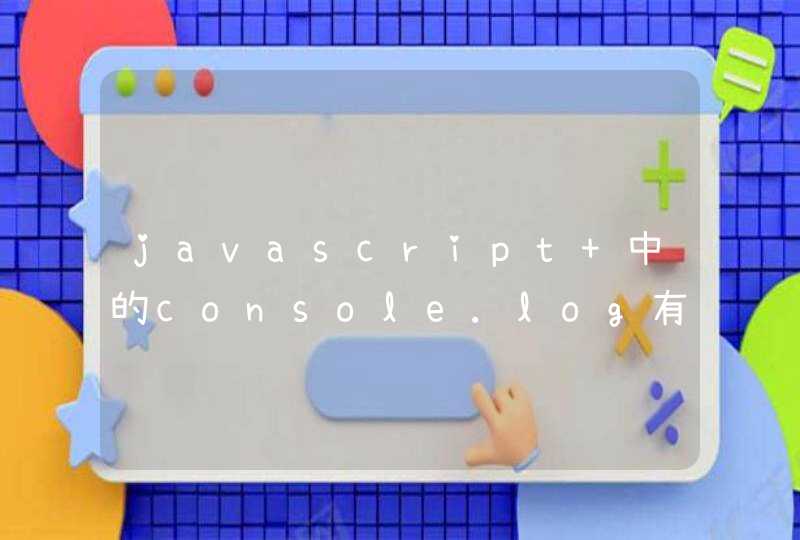<!DOCTYPE html PUBLIC "-//W3C//DTD XHTML 1.0 Transitional//EN" "http://www.w3.org/TR/xhtml1/DTD/xhtml1-transitional.dtd">
<html xmlns="http://www.w3.org/1999/xhtml">
<head>
<meta http-equiv="Content-Type" content="text/htmlcharset=utf-8" />
<title>By:DragonDean</title>
<script type="text/javascript">
//下面用于图片上传预览功能
function setImagePreview(avalue) {
var docObj=document.getElementById("doc")
var imgObjPreview=document.getElementById("preview")
if(docObj.files &&docObj.files[0])
{
//火狐下,直接设img属性
imgObjPreview.style.display = 'block'
imgObjPreview.style.width = '150px'
imgObjPreview.style.height = '180px'
//imgObjPreview.src = docObj.files[0].getAsDataURL()
//火狐7以上版本不能用上面的getAsDataURL()方式获取,需要一下方式
imgObjPreview.src = window.URL.createObjectURL(docObj.files[0])
}
else
{
//IE下,使用滤镜
docObj.select()
var imgSrc = document.selection.createRange().text
var localImagId = document.getElementById("localImag")
//必须设置初始大小
localImagId.style.width = "150px"
localImagId.style.height = "180px"
//图片异常的捕捉,防止用户修改后缀来伪造图片
try{
localImagId.style.filter="progid:DXImageTransform.Microsoft.AlphaImageLoader(sizingMethod=scale)"
localImagId.filters.item("DXImageTransform.Microsoft.AlphaImageLoader").src = imgSrc
}
catch(e)
{
alert("您上传的图片格式不正确,请重新选择!")
return false
}
imgObjPreview.style.display = 'none'
document.selection.empty()
}
return true
}
</script>
</head>
<body>
<table width="100%" border="0" cellspacing="0" cellpadding="0">
<tbody>
<tr>
<td height="101" align="center">
<div id="localImag"><img id="preview" src="http://blog.chuangling.net/Public/images/top.jpg" width="150" height="180" style="display: blockwidth: 150pxheight: 180px"></div>
</td>
</tr>
<tr>
<td align="center" style="padding-top:10px"><input type="file" name="file" id="doc" style="width:150px" onchange="javascript:setImagePreview()"></td>
</tr>
</tbody>
</table>
</body>
</html>
一下好一款laydate.js日期时间选择插件,具有一定的参考价值,希望可以帮到你
日期时间选择插件laydate.js:
效果图:
1. 引入JS。
<script type="text/javascript" src="js/laydate.js"></script>
2. 根据需要做相应的配置。详情参看官网
<script>laydate({
elem: '#seldate', //目标元素。由于laydate.js封装了一个轻量级的选择器引擎,因此elem还允许你传入class、tag但必须按照这种方式 '#id .class'
event: 'focus', //响应事件。如果没有传入event,则按照默认的click
format: 'YYYY/MM/DD hh:mm:ss', // 分隔符可以任意定义,该例子表示只显示年月
festival: true, //显示节日
istime: true, //显示时间选项
choose: function(datas){ //选择日期完毕的回调
alert('得到:'+datas)
}
})
</script>
实例源码:
<!DOCTYPE html><html>
<head>
<meta charset="utf-8">
<meta http-equiv="X-UA-Compatible" content="IE=edge">
<meta name="viewport" content="width=device-width, initial-scale=1">
<!--
<link href="favicon.ico" rel="shortcut icon" type="image/x-icon" />
<link href="favicon.ico" rel="Bookmark" type="image/x-icon" />
-->
<meta name="Generator" content="EditPlus®">
<meta name="Author" content="">
<meta name="Keywords" content="">
<meta name="Description" content="">
<title>layDate日期时间选择插件</title>
<link href="" rel="stylesheet" />
<script type="text/javascript" src="js/laydate.js"></script>
</head>
<body>
<form method="post" action="">
Way1,
请选择日期:<input type="text" name="date" onclick="laydate()" />
<hr />
Way2,
<input type="text" name="date" id='seldate' class="laydate-icon" /><hr />
<script>
laydate({
elem: '#seldate', //目标元素。由于laydate.js封装了一个轻量级的选择器引擎,因此elem还允许你传入class、tag但必须按照这种方式 '#id .class'
event: 'focus', //响应事件。如果没有传入event,则按照默认的click
format: 'YYYY/MM/DD hh:mm:ss', // 分隔符可以任意定义,该例子表示只显示年月
festival: true, //显示节日
istime: true, //显示时间选项
choose: function(datas){ //选择日期完毕的回调
alert('得到:'+datas)
}
})
</script>
Way3,
<input id="seldate1">
<span class="laydate-icon" onclick="laydate({elem:'#seldate1'})"></span>
</form>
</body>
</html>
一、Servlet实现文件上传,需要添加第三方提供的jar包下载地址:
1) commons-fileupload-1.2.2-bin.zip: 点击打开链接
2) commons-io-2.3-bin.zip:点击打开链接
接着把这两个jar包放到 lib文件夹下:
二:文件上传的表单提交方式必须是POST方式,
编码类型:enctype="multipart/form-data",默认是 application/x-www-form-urlencoded
比如:
<form action="FileUpLoad"enctype="multipart/form-data"method="post">
三、举例:
1.fileupload.jsp
<%@ page language="java" import="javautil*" pageEncoding="UTF-8"%>
<%
String path = requestgetContextPath()
String basePath = requestgetScheme()+"://"+requestgetServerName()+":"+requestgetServerPort()+path+"/"
%>
<!DOCTYPE HTML PUBLIC "-//W3C//DTD HTML 01 Transitional//EN">
<html>
<head>
<base href="<%=basePath%>">
<title>My JSP 'fileuploadjsp' starting page</title>
<meta http-equiv="pragma" content="no-cache">
<meta http-equiv="cache-control" content="no-cache">
<meta http-equiv="expires" content="0">
<meta http-equiv="keywords" content="keyword1,keyword2,keyword3">
<meta http-equiv="description" content="This is my page">
<!--
<link rel="stylesheet" type="text/css" href="stylescss">
-->
</head>
<body>
<!-- enctype 默认是 application/x-www-form-urlencoded -->
<form action="FileUpLoad" enctype="multipart/form-data" method="post" >
用户名:<input type="text" name="usename"><br/>
上传文件:<input type="file" name="file1"><br/>
上传文件: <input type="file" name="file2"><br/>
<input type="submit" value="提交"/>
</form>
</body>
</html>
2.实际处理文件上传的 FileUpLoad.java
package comservletfileupload
import javaioFile
import javaio*
import javaioIOException
import javaioPrintWriter
import javautilList
import javaxservletServletException
import javaxservlethttpHttpServlet
import javaxservlethttpHttpServletRequest
import javaxservlethttpHttpServletResponse
import orgapachecommonsfileuploadFileItem
import orgapachecommonsfileuploadFileUploadException
import orgapachecommonsfileuploaddiskDiskFileItemFactory
import orgapachecommonsfileuploadservletServletFileUpload
/**
*
* @author Administrator
* 文件上传
* 具体步骤:
* 1)获得磁盘文件条目工厂 DiskFileItemFactory 要导包
* 2) 利用 request 获取 真实路径 ,供临时文件存储,和 最终文件存储 ,这两个存储位置可不同,也可相同
* 3)对 DiskFileItemFactory 对象设置一些 属性
* 4)高水平的API文件上传处理 ServletFileUpload upload = new ServletFileUpload(factory)
* 目的是调用 parseRequest(request)方法 获得 FileItem 集合list ,
*
* 5)在 FileItem 对象中 获取信息, 遍历, 判断 表单提交过来的信息 是否是 普通文本信息 另做处理
* 6)
* 第一种 用第三方 提供的 itemwrite( new File(path,filename) )直接写到磁盘上
* 第二种 手动处理
*
*/
public class FileUpLoad extends HttpServlet {
public void doPost(HttpServletRequest request, HttpServletResponse response)
throws ServletException, IOException {
requestsetCharacterEncoding("utf-8")//设置编码
//获得磁盘文件条目工厂
DiskFileItemFactory factory = new DiskFileItemFactory()
//获取文件需要上传到的路径
String path = requestgetRealPath("/upload")
//如果没以下两行设置的话,上传大的 文件 会占用 很多内存,
//设置暂时存放的 存储室 , 这个存储室,可以和 最终存储文件 的目录不同
/**
* 原理 它是先存到 暂时存储室,然后在真正写到 对应目录的硬盘上,
* 按理来说 当上传一个文件时,其实是上传了两份,第一个是以 tem 格式的
* 然后再将其真正写到 对应目录的硬盘上
*/
factorysetRepository(new File(path))
//设置 缓存的大小,当上传文件的容量超过该缓存时,直接放到 暂时存储室
factorysetSizeThreshold(1024*1024)
//高水平的API文件上传处理
ServletFileUpload upload = new ServletFileUpload(factory)
try {
//可以上传多个文件
List<FileItem>list = (List<FileItem>)uploadparseRequest(request)
for(FileItem item : list)
{
//获取表单的属性名字
String name = itemgetFieldName()
//如果获取的 表单信息是普通的 文本 信息
if(itemisFormField())
{
//获取用户具体输入的字符串 ,名字起得挺好,因为表单提交过来的是 字符串类型的
String value = itemgetString()
requestsetAttribute(name, value)
}
//对传入的非 简单的字符串进行处理 ,比如说二进制的 图片,电影这些
else
{
/**
* 以下三步,主要获取 上传文件的名字
*/
//获取路径名
String value = itemgetName()
//索引到最后一个反斜杠
int start = valuelastIndexOf("\\")
//截取 上传文件的 字符串名字,加1是 去掉反斜杠,
String filename = valuesubstring(start+1)
requestsetAttribute(name, filename)
//真正写到磁盘上
//它抛出的异常 用exception 捕捉
//itemwrite( new File(path,filename) )//第三方提供的
//手动写的
OutputStream out = new FileOutputStream(new File(path,filename))
InputStream in = itemgetInputStream()
int length = 0
byte [] buf = new byte[1024]
Systemoutprintln("获取上传文件的总共的容量:"+itemgetSize())
// inread(buf) 每次读到的数据存放在 buf 数组中
while( (length = inread(buf) ) != -1)
{
//在 buf 数组中 取出数据 写到 (输出流)磁盘上
outwrite(buf, 0, length)
}
inclose()
outclose()
}
}
} catch (FileUploadException e) {
// TODO Auto-generated catch block
eprintStackTrace()
}
catch (Exception e) {
// TODO Auto-generated catch block
//eprintStackTrace()
}
requestgetRequestDispatcher("filedemojsp")forward(request, response)
}
}
System.out.println("获取上传文件的总共的容量:"+item.getSize())
3.filedemo.jsp
<%@ page language="java" import="javautil*" pageEncoding="UTF-8"%>
<%
String path = requestgetContextPath()
String basePath = requestgetScheme()+"://"+requestgetServerName()+":"+requestgetServerPort()+path+"/"
%>
<!DOCTYPE HTML PUBLIC "-//W3C//DTD HTML 01 Transitional//EN">
<html>
<head>
<base href="<%=basePath%>">
<title>My JSP 'filedemojsp' starting page</title>
<meta http-equiv="pragma" content="no-cache">
<meta http-equiv="cache-control" content="no-cache">
<meta http-equiv="expires" content="0">
<meta http-equiv="keywords" content="keyword1,keyword2,keyword3">
<meta http-equiv="description" content="This is my page">
<!--
<link rel="stylesheet" type="text/css" href="stylescss">
-->
</head>
<body>
用户名:${requestScopeusename } <br/>
文件:${requestScopefile1 }<br/>
${requestScopefile2 }<br/>
<!-- 把上传的图片显示出来 -->
<img alt="go" src="/upload/<%=(String)requestgetAttribute("file1")%>" />
</body>
</html>
4结果页面:
以上就是本文的全部




![JS数组[2, 5, 2, 5, 10, 12],如何循环打印 (2, 5, 10, 12) 不要打印重复的值,这个循环怎么写。](/aiimages/JS%E6%95%B0%E7%BB%84%5B2%2C+5%2C+2%2C+5%2C+10%2C+12%5D%2C%E5%A6%82%E4%BD%95%E5%BE%AA%E7%8E%AF%E6%89%93%E5%8D%B0+%EF%BC%882%2C+5%2C+10%2C+12%EF%BC%89+%E4%B8%8D%E8%A6%81%E6%89%93%E5%8D%B0%E9%87%8D%E5%A4%8D%E7%9A%84%E5%80%BC%EF%BC%8C%E8%BF%99%E4%B8%AA%E5%BE%AA%E7%8E%AF%E6%80%8E%E4%B9%88%E5%86%99%E3%80%82.png)