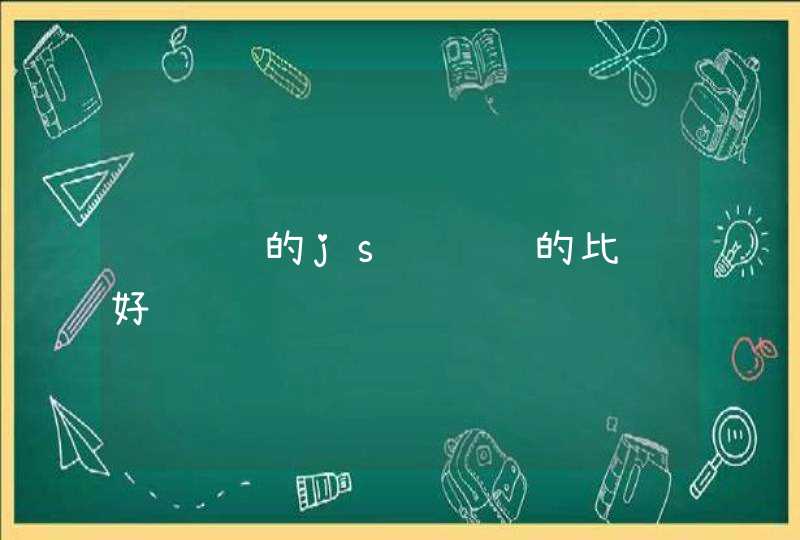网站项目基于HTML5+AngularJs开发,正在做一个由HTML5调用摄像头拍照,从而实现修改头像的功能。起初觉得HTML5拍照很简单,但是做的时候才发现HTML5获取摄像头并不是那么容易。
2. 如何调用摄像头
$scope.photoErr = false
$scope.photoBtnDiable = true
var mediaStream = null,track = null
navigator.getMedia = (navigator.getUserMedia ||
navigator.webkitGetUserMedia || navigator.mozGetUserMedia ||
navigator.msGetUserMedia)
if (navigator.getMedia) {
navigator.getMedia(
{
video: true
},
// successCallback
function (stream) {
var s = window.URL.createObjectURL(stream)
var video = document.getElementById('video')
video.src = window.URL.createObjectURL(stream)
mediaStream = stream
track = stream.getTracks()[0]
$scope.photoBtnDiable = false $scope.$apply()
},
// errorCallback
function (err) {
$scope.errorPhoto()
console.log("The following error occured:" + err)
})
} else {
$scope.errorPhoto()
}
代码解析:
navigator为浏览器对象,包含浏览器的信息,这里就是用这个对象打开摄像头。$scope为AndularJs语法。第一步声明navigator.getMedia来调用浏览器不同的打开摄像头函数,目前仅有getUserMedia、webkitGetUserMedia、mozGetUserMedia、msGetUserMedia四种方式分别对应通用浏览器、Google浏览器、火狐浏览器和IE浏览器,浏览器会自动判断调用哪一个函数。第二步是调用打开浏览器,包含三个参数,分别为需要使用的多媒体类型、获取成功返回的流数据处理函数以及操作失败返回错误消息处理函数。其中,使用时不仅可以设置视频还能设置使用麦克风,设置方式为:
{
video: true,
audio: true
}
调用成功即打开摄像头后返回视频流数据,我们可以将流数据设置到video标签在界面上实时显示图像。mediaStream用来记录获取到的流数据,track在Chrome浏览器中用来跟踪摄像头状态,这两个变量都能用来关闭摄像头。
3. 拍照
$scope.snap = function () {
var canvas = document.createElement('canvas')
canvas.width = "400"
canvas.height = "304"
var ctx = canvas.getContext('2d')
ctx.drawImage(video, 0, 0, 400, 304)
$scope.closeCamera()
$uibModalInstance.close(canvas.toDataURL("image/png"))
}
拍照时需要使用到canvas标签,创建一个canvas标签,设置我们需要拍照的尺寸大小,通过drawImage函数将video当前的图像保存到canvas标签,最后将图像数据转换为base64数据返回并关闭摄像头,这样就完成了我们的拍照功能。这里的$uibModalInstance对象是我们项目中打开弹出层的一个对象,用来控制弹出层的显示。
4. 如何关闭摄像头
$scope.closeCamera = function () {
if (mediaStream != null) {
if (mediaStream.stop) {
mediaStream.stop()
}
$scope.videosrc = ""
}
if (track != null) {
if (track.stop) {
track.stop()
}
}
}
正如前面所说,关闭摄像头的方式是通过mediaStream和track变量,只不过,track只能关闭Chrome浏览器中的摄像头,这也是Chrome 45版本以上关闭摄像头的方式。
5. 集成到AndularJs
事实上,前面所说的都是在AndularJs中实现的,当然,这里只是实现了拍照并返回拍照数据,我们想要在其他地方也使用,就需要将这部分独立出来,这里我们用到了AngularJs中的service机制,将这部分单独做成一个service并在项目中注入,然后就可以在其他地方调用了。
service注册:
app().registerService("h5TakePhotoService", function ($q, $uibModal) {
this.photo = function () {
var deferred = $q.defer()
require([config.server + "/com/controllers/photo.js"], function () {
$uibModal.open({
templateUrl: config.server + "/com/views/modal_take_photo.html",
controller: "photoModalController",
windowClass: "modal-photo"
}).result.then(function (e) {
deferred.resolve(e)
})
})
return deferred.promise
}
})
调用方式:
$scope.takePhoto = function () {
h5TakePhotoService.photo().then(function (res) {
if (res != null &&res != "") {
$scope.myImage = res
}
})
}
h5TakePhotoService为控制器中注入的拍照service对象,最后处理返回的图像数据,设置数据显示到界面上。
6. 兼容问题
主要存在Chrome浏览器中,本地测试时,Chrome浏览器中能够正常使用,但是部署到服务器后就不能正常使用,报错消息为 [object NavigatorUserMediaError],这是因为Chrome浏览器在使用摄像头时只支持安全源访问,所以只能通过https访问才能正常使用。
最后需要说一下,测试时只能通过http://url访问才能使用,不能通过file://url方式访问,即我们需要将代码部署才能访问,可以在Visual Studio、 java web、php中完成。
先简单的添加需要的控件<video id="video" autoplay=""style='width:640pxheight:480px'></video>
<button id='picture'>PICTURE</button>
<canvas id="canvas" width="640" height="480"></canvas>
并在script中定义
var video = document.getElementById("video")
var context = canvas.getContext("2d")
var errocb = function () {
console.log('sth wrong!')
}
然后,简单的说就是利用html5的api navigator.getUserMedia来开启设备的摄像头,浏览器上会出现图示中的提示
if (navigator.getUserMedia) { // 标准的API
navigator.getUserMedia({ "video": true }, function (stream) {
video.src = stream
video.play()
}, errocb)
} else if (navigator.webkitGetUserMedia) { // WebKit 核心的API
navigator.webkitGetUserMedia({ "video": true }, function (stream) {
video.src = window.webkitURL.createObjectURL(stream)
video.play()
}, errocb)
}
网上有些例子中,navigator.getUserMedia第一个参数是‘video’,这可能是早期的版本,现在必须是obj
还有关于getUserMedia和webkitGetUserMedia 的判断,网上有这么写的
navigator.getUserMedia = (navigator.getUserMedia ||
navigator.webkitGetUserMedia ||
navigator.mozGetUserMedia ||
navigator.msGetUserMedia)
但要注意,他们绑定video.src的方法不一样,本人没有测过createObjectURL是否通用
拍照功能就是简单的调用canvas中的drawImage即可
document.getElementById("picture").addEventListener("click", function () {
context.drawImage(video, 0, 0, 640, 480)
})
所有script代码如图示
5
然后浏览器中就能看到摄像头,点击picture,就会在把当前摄像头的图片就会出现在右边了
html5中的video这个标签是引入视频的,通过navigator.getUserMedia去获取摄像头的视频流,所以要在事件里用关闭的代码都不能执行关闭摄像头,只有关闭网页,摄像头才关闭。
以下为html5打开摄像头代码:
<!DOCTYPE html>
<html>
<head>
<meta content="text/htmlcharset=UTF-8" http-equiv="content-type">
<title>Smart Home - Camera</title>
<link href="css/main.css" rel="stylesheet" type="text/css">
<script src="js/jq.js"></script>
<script type="text/javascript">
/*
*/
function init(t){
accessLocalWebCam("camera_box")
}
// Normalizes window.URL
window.URL = window.URL || window.webkitURL || window.msURL || window.oURL
// Normalizes navigator.getUserMedia
navigator.getUserMedia = navigator.getUserMedia ||
navigator.webkitGetUserMedia|| navigator.mozGetUserMedia ||
navigator.msGetUserMedia
function isChromiumVersionLower() {
var ua = navigator.userAgent
var testChromium = ua.match(/AppleWebKit\/.* Chrome\/([\d.]+).* Safari\//)
return (testChromium &&(parseInt(testChromium[1].split('.')[0]) <19))
}
function successsCallback(stream) {
document.getElementById('camera_errbox').style.display = 'none'
document.getElementById('camera_box').src = (window.URL
&&window.URL.createObjectURL) ?
window.URL.createObjectURL(stream) : stream
}
function errorCallback(err) {
}
function accessLocalWebCam(id) {
try {
// Tries it with spec syntax
navigator.getUserMedia({ video: true }, successsCallback, errorCallback)
} catch (err) {
// Tries it with old spec of string syntax
navigator.getUserMedia('video', successsCallback, errorCallback)
}
}
</script>
<style type="text/css">
#camera_errbox{
width:320pxheight:autoborder:1px solid #333333padding:10px
color:#ffftext-align:leftmargin:20px auto
font-size:14px
}
#camera_errbox b{
padding-bottom:15px
}
</style>
</head>
<body onLoad="init(this)" oncontextmenu="return false" onselectstart="return false">
<div>
<div id="mainbox">
<div id="bt_goback"></div>
<div></div><div id="t_iconbox"
class="icon_12"></div><div id="t_text">
<div id="el_title">Camera</div>
<div id="el_descr"></div>
</div>
<div></div>
<div><span
class="sp_title_text">Camera</span><div class="sp_oc
sp_oc_1"></div></div>
<dl id="el_actionbox" style="text-align:center">
<video id="camera_box" autoplay="" src=""></video>
<div id="camera_errbox">
<b>请点击“允许”按钮,授权网页访问您的摄像头!</b>
<div>若您并未看到任何授权提示,则表示您的浏览器不支持Media Capture或您的机器没有连接摄像头设备。</div>
</div>
</dl>
</div>
</div>
</body>
</html>
-——代码结束