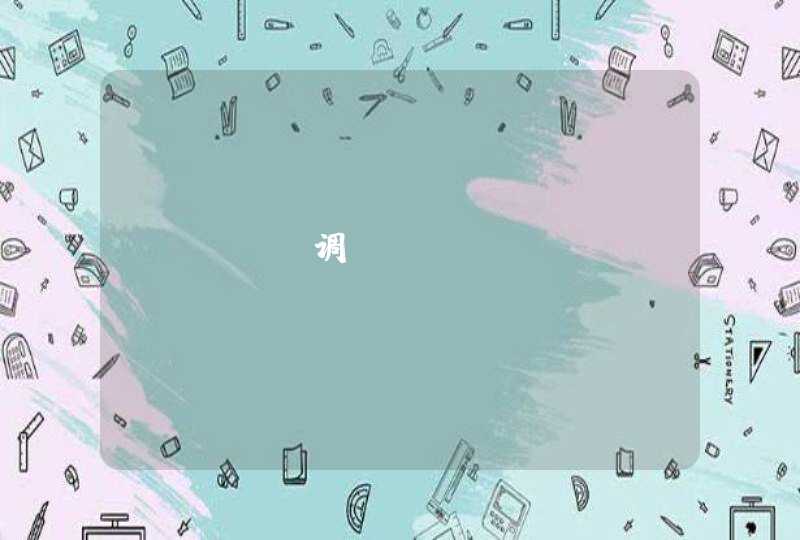python使用dlib进行人脸检测与人脸关键点标记
Dlib简介:
首先给大家介绍一下Dlib
Dlib是一个跨平台的C++公共库,除了线程支持,网络支持,提供测试以及大量工具等等优点,Dlib还是一个强大的机器学习的C++库,包含了许多机器学习常用的算法。同时支持大量的数值算法如矩阵、大整数、随机数运算等等。
Dlib同时还包含了大量的图形模型算法。
最重要的是Dlib的文档和例子都非常详细。
Dlib主页:
这篇博客所述的人脸标记的算法也是来自Dlib库,Dlib实现了One Millisecond Face Alignment with an Ensemble of Regression Trees中的算法
这篇论文非常出名,在谷歌上打上One Millisecond就会自动补全,是CVPR 2014(国际计算机视觉与模式识别会议)上的一篇国际顶级水平的论文。毫秒级别就可以实现相当准确的人脸标记,包括一些半侧脸,脸很不清楚的情况,论文本身的算法十分复杂,感兴趣的同学可以下载看看。
Dlib实现了这篇最新论文的算法,所以Dlib的人脸标记算法是十分先进的,而且Dlib自带的人脸检测库也很准确,我们项目受到硬件所限,摄像头拍摄到的画面比较模糊,而在这种情况下之前尝试了几个人脸库,识别率都非常的低,而Dlib的效果简直出乎意料。
相对于C++我还是比较喜欢使用python,同时Dlib也是支持python的,只是在配置的时候碰了不少钉子,网上大部分的Dlib资料都是针对于C++的,我好不容易才配置好了python的dlib,这里分享给大家:
Dlib for python 配置:
因为是用python去开发计算机视觉方面的东西,python的这些科学计算库是必不可少的,这里我把常用的科学计算库的安装也涵盖在内了,已经安装过这些库的同学就可以忽略了。
我的环境是Ubuntu14.04:
大家都知道Ubuntu是自带python2.7的,而且很多Ubuntu系统软件都是基于python2.7的,有一次我系统的python版本乱了,我脑残的想把python2.7卸载了重装,然后……好像是提醒我要卸载几千个软件来着,没看好直接回车了,等我反应过来Ctrl + C 的时候系统已经没了一半了…
所以我发现想要搞崩系统,这句话比rm -rf 还给力…
sudo apt-get remove python2.71
首先安装两个python第三方库的下载安装工具,ubuntu14.04好像是预装了easy_install
以下过程都是在终端中进行:
1.安装pip
sudo apt-get install python-pip1
2.安装easy-install
sudo apt-get install python-setuptools1
3.测试一下easy_install
有时候系统环境复杂了,安装的时候会安装到别的python版本上,这就麻烦了,所以还是谨慎一点测试一下,这里安装一个我之前在博客中提到的可以模拟浏览器的第三方python库测试一下。
sudo easy_install Mechanize1
4.测试安装是否成功
在终端输入python进入python shell
python1
进入python shell后import一下刚安装的mechanize
>>>import mechanize1
没有报错,就是安装成功了,如果说没有找到,那可能就是安装到别的python版本的路径了。
同时也测试一下PIL这个基础库
>>>import PIL1
没有报错的话,说明PIL已经被预装过了
5.安装numpy
接下来安装numpy
首先需要安装python-dev才可以编译之后的扩展库
sudo apt-get install python-dev1
之后就可以用easy-install 安装numpy了
sudo easy_install numpy1
这里有时候用easy-install 安装numpy下载的时候会卡住,那就只能用 apt-get 来安装了:
sudo apt-get install numpy1
不推荐这样安装的原因就是系统环境或者说python版本多了之后,直接apt-get安装numpy很有可能不知道装到哪个版本去了,然后就很麻烦了,我有好几次遇到这个问题,不知道是运气问题还是什么,所以风险还是很大的,所以还是尽量用easy-install来安装。
同样import numpy 进行测试
python
>>>import numpy1234
没有报错的话就是成功了
下面的安装过程同理,我就从简写了,大家自己每步别忘了测试一下
6.安装scipy
sudo apt-get install python-scipy1
7.安装matplotlib
sudo apt-get install python-matplotlib1
8.安装dlib
我当时安装dlib的过程简直太艰辛,网上各种说不知道怎么配,配不好,我基本把stackoverflow上的方法试了个遍,才最终成功编译出来并且导入,不过听说18.18更新之后有了setup.py,那真是极好的,18.18我没有亲自配过也不能乱说,这里给大家分享我配置18.17的过程吧:
1.首先必须安装libboost,不然是不能使用.so库的
sudo apt-get install libboost-python-dev cmake1
2.到Dlib的官网上下载dlib,会下载下来一个压缩包,里面有C++版的dlib库以及例子文档,Python dlib库的代码例子等等
我使用的版本是dlib-18.17,大家也可以在我这里下载:
之后进入python_examples下使用bat文件进行编译,编译需要先安装libboost-python-dev和cmake
cd to dlib-18.17/python_examples
./compile_dlib_python_module.bat 123
之后会得到一个dlib.so,复制到dist-packages目录下即可使用
这里大家也可以直接用我编译好的.so库,但是也必须安装libboost才可以,不然python是不能调用so库的,下载地址:
将.so复制到dist-packages目录下
sudo cp dlib.so /usr/local/lib/python2.7/dist-packages/1
最新的dlib18.18好像就没有这个bat文件了,取而代之的是一个setup文件,那么安装起来应该就没有这么麻烦了,大家可以去直接安装18.18,也可以直接下载复制我的.so库,这两种方法应该都不麻烦~
有时候还会需要下面这两个库,建议大家一并安装一下
9.安装skimage
sudo apt-get install python-skimage1
10.安装imtools
sudo easy_install imtools1
Dlib face landmarks Demo
环境配置结束之后,我们首先看一下dlib提供的示例程序
1.人脸检测
dlib-18.17/python_examples/face_detector.py 源程序:
#!/usr/bin/python# The contents of this file are in the public domain. See LICENSE_FOR_EXAMPLE_PROGRAMS.txt## This example program shows how to find frontal human faces in an image. In# particular, it shows how you can take a list of images from the command# line and display each on the screen with red boxes overlaid on each human# face.## The examples/faces folder contains some jpg images of people. You can run# this program on them and see the detections by executing the# following command:# ./face_detector.py ../examples/faces/*.jpg## This face detector is made using the now classic Histogram of Oriented# Gradients (HOG) feature combined with a linear classifier, an image# pyramid, and sliding window detection scheme. This type of object detector# is fairly general and capable of detecting many types of semi-rigid objects# in addition to human faces. Therefore, if you are interested in making# your own object detectors then read the train_object_detector.py example# program. ### COMPILING THE DLIB PYTHON INTERFACE# Dlib comes with a compiled python interface for python 2.7 on MS Windows. If# you are using another python version or operating system then you need to# compile the dlib python interface before you can use this file. To do this,# run compile_dlib_python_module.bat. This should work on any operating# system so long as you have CMake and boost-python installed.# On Ubuntu, this can be done easily by running the command:# sudo apt-get install libboost-python-dev cmake## Also note that this example requires scikit-image which can be installed# via the command:# pip install -U scikit-image# Or downloaded from . import sys
import dlib
from skimage import io
detector = dlib.get_frontal_face_detector()
win = dlib.image_window()
print("a")for f in sys.argv[1:]:
print("a")
print("Processing file: {}".format(f))
img = io.imread(f)
# The 1 in the second argument indicates that we should upsample the image
# 1 time. This will make everything bigger and allow us to detect more
# faces.
dets = detector(img, 1)
print("Number of faces detected: {}".format(len(dets))) for i, d in enumerate(dets):
print("Detection {}: Left: {} Top: {} Right: {} Bottom: {}".format(
i, d.left(), d.top(), d.right(), d.bottom()))
win.clear_overlay()
win.set_image(img)
win.add_overlay(dets)
dlib.hit_enter_to_continue()# Finally, if you really want to you can ask the detector to tell you the score# for each detection. The score is bigger for more confident detections.# Also, the idx tells you which of the face sub-detectors matched. This can be# used to broadly identify faces in different orientations.if (len(sys.argv[1:]) >0):
img = io.imread(sys.argv[1])
dets, scores, idx = detector.run(img, 1) for i, d in enumerate(dets):
print("Detection {}, score: {}, face_type:{}".format(
d, scores[i], idx[i]))123456789101112131415161718192021222324252627282930313233343536373839404142434445464748495051525354555657585960616263646566676869707172737475767778798081
我把源代码精简了一下,加了一下注释: face_detector0.1.py
# -*- coding: utf-8 -*-import sys
import dlib
from skimage import io#使用dlib自带的frontal_face_detector作为我们的特征提取器detector = dlib.get_frontal_face_detector()#使用dlib提供的图片窗口win = dlib.image_window()#sys.argv[]是用来获取命令行参数的,sys.argv[0]表示代码本身文件路径,所以参数从1开始向后依次获取图片路径for f in sys.argv[1:]: #输出目前处理的图片地址
print("Processing file: {}".format(f)) #使用skimage的io读取图片
img = io.imread(f) #使用detector进行人脸检测 dets为返回的结果
dets = detector(img, 1) #dets的元素个数即为脸的个数
print("Number of faces detected: {}".format(len(dets))) #使用enumerate 函数遍历序列中的元素以及它们的下标
#下标i即为人脸序号
#left:人脸左边距离图片左边界的距离 ;right:人脸右边距离图片左边界的距离
#top:人脸上边距离图片上边界的距离 ;bottom:人脸下边距离图片上边界的距离
for i, d in enumerate(dets):
print("dets{}".format(d))
print("Detection {}: Left: {} Top: {} Right: {} Bottom: {}"
.format( i, d.left(), d.top(), d.right(), d.bottom())) #也可以获取比较全面的信息,如获取人脸与detector的匹配程度
dets, scores, idx = detector.run(img, 1)
for i, d in enumerate(dets):
print("Detection {}, dets{},score: {}, face_type:{}".format( i, d, scores[i], idx[i]))
#绘制图片(dlib的ui库可以直接绘制dets)
win.set_image(img)
win.add_overlay(dets) #等待点击
dlib.hit_enter_to_continue()1234567891011121314151617181920212223242526272829303132333435363738394041424344454647484950
分别测试了一个人脸的和多个人脸的,以下是运行结果:
运行的时候把图片文件路径加到后面就好了
python face_detector0.1.py ./data/3.jpg12
一张脸的:
两张脸的:
这里可以看出侧脸与detector的匹配度要比正脸小的很多
2.人脸关键点提取
人脸检测我们使用了dlib自带的人脸检测器(detector),关键点提取需要一个特征提取器(predictor),为了构建特征提取器,预训练模型必不可少。
除了自行进行训练外,还可以使用官方提供的一个模型。该模型可从dlib sourceforge库下载:
arks.dat.bz2
也可以从我的连接下载:
这个库支持68个关键点的提取,一般来说也够用了,如果需要更多的特征点就要自己去训练了。
dlib-18.17/python_examples/face_landmark_detection.py 源程序:
#!/usr/bin/python# The contents of this file are in the public domain. See LICENSE_FOR_EXAMPLE_PROGRAMS.txt## This example program shows how to find frontal human faces in an image and# estimate their pose. The pose takes the form of 68 landmarks. These are# points on the face such as the corners of the mouth, along the eyebrows, on# the eyes, and so forth.## This face detector is made using the classic Histogram of Oriented# Gradients (HOG) feature combined with a linear
基于特征脸(PCA)的人脸识别方法
特征脸方法是基于KL变换的人脸识别方法,KL变换是图像压缩的一种最优正交变换。高维的图像空间经过KL变换后得到一组新的正交基,保留其中重要的正交基,由这些基可以张成低维线性空间。如果假设人脸在这些低维线性空间的投影具有可分性,就可以将这些投影用作识别的特征矢量,这就是特征脸方法的基本思想。这些方法需要较多的训练样本,而且完全是基于图像灰度的统计特性的。目前有一些改进型的特征脸方法。
比如人脸灰度照片40x40=1600个像素点,用每个像素的灰度值组成的矩阵代表这个人的人脸。那么这个人人脸就要1600 个特征。拿一堆这样的样本过来做pca,抽取得到的只是在统计意义下能代表某个样本的几个特征。
人脸识别可以采用神经网 络深度学习的思路,国内的ColorReco在这边有比较多的案例。
这个很难办到,不过可以通过判断关键点的特点进行判断,但是准确率不高前言
很多人都认为人脸识别是一项非常难以实现的工作,看到名字就害怕,然后心怀忐忑到网上一搜,看到网上N页的教程立马就放弃了。这些人里包括曾经的我自己。其实如果如果你不是非要深究其中的原理,只是要实现这一工作的话,人脸识别也没那么难。今天我们就来看看如何在40行代码以内简单地实现人脸识别。
一点区分
对于大部分人来说,区分人脸检测和人脸识别完全不是问题。但是网上有很多教程有无无意地把人脸检测说成是人脸识别,误导群众,造成一些人认为二者是相同的。其实,人脸检测解决的问题是确定一张图上有木有人脸,而人脸识别解决的问题是这个脸是谁的。可以说人脸检测是是人识别的前期工作。今天我们要做的是人脸识别。
所用工具
Anaconda 2——Python 2
Dlib
scikit-image
Dlib
对于今天要用到的主要工具,还是有必要多说几句的。Dlib是基于现代C++的一个跨平台通用的框架,作者非常勤奋,一直在保持更新。Dlib内容涵盖机器学习、图像处理、数值算法、数据压缩等等,涉猎甚广。更重要的是,Dlib的文档非常完善,例子非常丰富。就像很多库一样,Dlib也提供了Python的接口,安装非常简单,用pip只需要一句即可:
pip install dlib
上面需要用到的scikit-image同样只是需要这么一句:
pip install scikit-image
注:如果用pip install dlib安装失败的话,那安装起来就比较麻烦了。错误提示很详细,按照错误提示一步步走就行了。
人脸识别
之所以用Dlib来实现人脸识别,是因为它已经替我们做好了绝大部分的工作,我们只需要去调用就行了。Dlib里面有人脸检测器,有训练好的人脸关键点检测器,也有训练好的人脸识别模型。今天我们主要目的是实现,而不是深究原理。感兴趣的同学可以到官网查看源码以及实现的参考文献。今天的例子既然代码不超过40行,其实是没啥难度的。有难度的东西都在源码和论文里。
首先先通过文件树看一下今天需要用到的东西:
准备了六个候选人的图片放在candidate-faces文件夹中,然后需要识别的人脸图片test.jpg。我们的工作就是要检测到test.jpg中的人脸,然后判断她到底是候选人中的谁。另外的girl-face-rec.py是我们的python脚本。shape_predictor_68_face_landmarks.dat是已经训练好的人脸关键点检测器。dlib_face_recognition_resnet_model_v1.dat是训练好的ResNet人脸识别模型。ResNet是何凯明在微软的时候提出的深度残差网络,获得了 ImageNet 2015 冠军,通过让网络对残差进行学习,在深度和精度上做到了比
CNN 更加强大。
1. 前期准备
shape_predictor_68_face_landmarks.dat和dlib_face_recognition_resnet_model_v1.dat都可以在这里找到。
然后准备几个人的人脸图片作为候选人脸,最好是正脸。放到candidate-faces文件夹中。
本文这里准备的是六张图片,如下:
她们分别是
然后准备四张需要识别的人脸图像,其实一张就够了,这里只是要看看不同的情况:
可以看到前两张和候选文件中的本人看起来还是差别不小的,第三张是候选人中的原图,第四张图片微微侧脸,而且右侧有阴影。
2.识别流程
数据准备完毕,接下来就是代码了。识别的大致流程是这样的:
3.代码
代码不做过多解释,因为已经注释的非常完善了。以下是girl-face-rec.py
# -*- coding: UTF-8 -*-
import sys,os,dlib,glob,numpy
from skimage import io
if len(sys.argv) != 5:
print "请检查参数是否正确"
exit()
# 1.人脸关键点检测器
predictor_path = sys.argv[1]
# 2.人脸识别模型
face_rec_model_path = sys.argv[2]
# 3.候选人脸文件夹
faces_folder_path = sys.argv[3]
# 4.需识别的人脸
img_path = sys.argv[4]
# 1.加载正脸检测器
detector = dlib.get_frontal_face_detector()
# 2.加载人脸关键点检测器
sp = dlib.shape_predictor(predictor_path)
# 3. 加载人脸识别模型
facerec = dlib.face_recognition_model_v1(face_rec_model_path)
# win = dlib.image_window()
# 候选人脸描述子list
descriptors = []
# 对文件夹下的每一个人脸进行:
# 1.人脸检测
# 2.关键点检测
# 3.描述子提取
for f in glob.glob(os.path.join(faces_folder_path, "*.jpg")):
print("Processing file: {}".format(f))
img = io.imread(f)
#win.clear_overlay()
#win.set_image(img)
# 1.人脸检测
dets = detector(img, 1)
print("Number of faces detected: {}".format(len(dets)))
for k, d in enumerate(dets):
# 2.关键点检测
shape = sp(img, d)
# 画出人脸区域和和关键点
# win.clear_overlay()
# win.add_overlay(d)
# win.add_overlay(shape)
# 3.描述子提取,128D向量
face_descriptor = facerec.compute_face_descriptor(img, shape)
# 转换为numpy array
v = numpy.array(face_descriptor)
descriptors.append(v)
# 对需识别人脸进行同样处理
# 提取描述子,不再注释
img = io.imread(img_path)
dets = detector(img, 1)
dist = []
for k, d in enumerate(dets):
shape = sp(img, d)
face_descriptor = facerec.compute_face_descriptor(img, shape)
d_test = numpy.array(face_descriptor)
# 计算欧式距离
for i in descriptors:
dist_ = numpy.linalg.norm(i-d_test)
dist.append(dist_)
# 候选人名单
candidate = ['Unknown1','Unknown2','Shishi','Unknown4','Bingbing','Feifei']
# 候选人和距离组成一个dict
c_d = dict(zip(candidate,dist))
cd_sorted = sorted(c_d.iteritems(), key=lambda d:d[1])
print "\n The person is: ",cd_sorted[0][0]
dlib.hit_enter_to_continue()
4.运行结果
我们在.py所在的文件夹下打开命令行,运行如下命令
python girl-face-rec.py 1.dat 2.dat ./candidate-faecs test1.jpg
由于shape_predictor_68_face_landmarks.dat和dlib_face_recognition_resnet_model_v1.dat名字实在太长,所以我把它们重命名为1.dat和2.dat。
运行结果如下:
The person is Bingbing。
记忆力不好的同学可以翻上去看看test1.jpg是谁的图片。有兴趣的话可以把四张测试图片都运行下试试。
这里需要说明的是,前三张图输出结果都是非常理想的。但是第四张测试图片的输出结果是候选人4。对比一下两张图片可以很容易发现混淆的原因。
机器毕竟不是人,机器的智能还需要人来提升。
有兴趣的同学可以继续深入研究如何提升识别的准确率。比如每个人的候选图片用多张,然后对比和每个人距离的平均值之类的。全凭自己了。