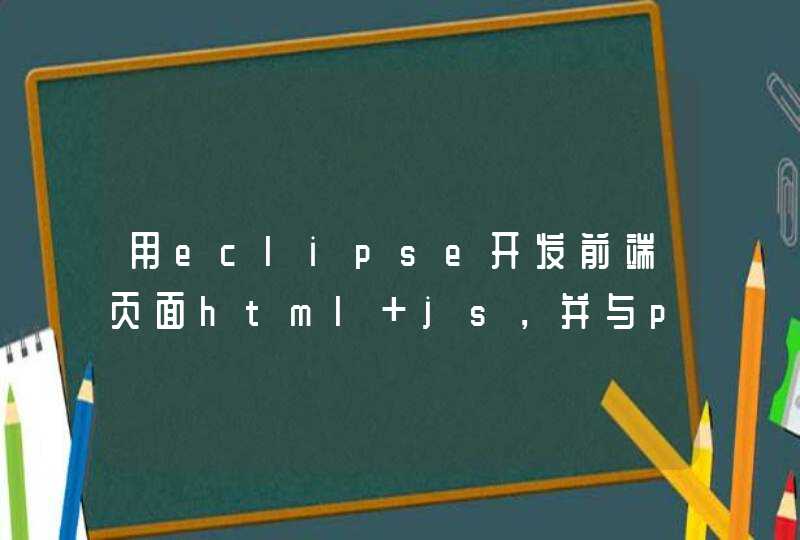图片和文件等流媒体 上传都是靠from表单的提交。
你可以设置一个隐藏的from表单
里面有个<input id='file' type='file'>
选择玩图片之后赋值给file
然后用jquery from表单提交即可
<form id="form" runat="server" enctype="multipart/form-data" ><input id='file' type='file'>
</from> $.ajax({
url:'XXXX',//上传后台路径
data:$('#form').serialize(),
type:"POST",
success:function(){
}
})
如果只是上传的话那太容易了,如果还要显示那就难了,因为要显示的话就不能只向服务器提交一次请求,必须异步提交。下面的例子是我亲自写的,异步提交上传图片并预览。全部代码都在。
首先建一个html文件,复制以下html文本。使用说明:
引用jquery两个js文件,网上自己搜吧,到处都有。
<script src="jquery-1.4.2.min.js" type="text/javascript"></script>
<script src="jquery.form.js" type="text/javascript"></script>
2.添加两个文本框,第一个ID必须是“bigImage1”,第二个必须是“smallbigImage1”。
<input type="text" name="url1" id="bigImage1" style="width:150px" onclick="selectImage(this)" />
<input type="hidden" name="smallUrl1" id="smallbigImage1" value="" />
当点击第一个文本框时,弹出一个上传窗口,选择一张图片并点“上传”,上传成功后可预览图片。此过程会在服务器上把原图片生成一张缩略图,并把原图URL和缩略图URL一起以JSON格式返回到前台页面,临时显示缩略图。当点击“确定”时,它会把两个URL添加到两个对应ID的文本框。第二个框是隐藏的,给用户的感觉就像是只返回一个URL一样。
3.请自己写脚本[document.getElementById("bigImage1").value] 获得两个文本框的值,再进行你想做的操作。
4.id为"uploadDiv"的DIV是一个整体,不可分割。主要是提供一个文件类型的表单,用于异步上传。请修改action的URL为你上传的后台路径。
下面是HTML代码
<!DOCTYPE html><html>
<head>
<title>Index</title>
<script src="jquery-1.4.2.min.js" type="text/javascript"></script>
<script src="jquery.form.js" type="text/javascript"></script>
<script type="text/javascript">
function selectImage(obj) {
var inputId = obj.id
document.getElementById('btnSure').setAttribute('inputId', inputId)
var x = window.event.x
var y = window.event.y
var uploadDiv = document.getElementById('uploadDiv')
uploadDiv.style.left = x + 10 + 'px'
uploadDiv.style.top = y + 10 + 'px'
uploadDiv.style.position = 'fixed'
uploadDiv.style.display = 'inline'
}
function closeDiv() {
document.getElementById('btnSure').style.display = 'none'
document.getElementById('showImage').style.display = 'none'
document.getElementById('uploadDiv').style.display = 'none'
}
function makeSure(obj) {
var inputId = obj.getAttribute('inputId')
document.getElementById(inputId).value = document.getElementById('showImage').getAttribute('big')
document.getElementById('small' + inputId).value = document.getElementById('showImage').getAttribute('small')
document.getElementById('image' + inputId).src = document.getElementById('showImage').getAttribute('small')
document.getElementById("btnSure").style.display = 'none'
document.getElementById('showImage').style.display = 'none'
document.getElementById('uploadDiv').style.display = 'none'
}
$(function () {
//异步上传图片
$('#btnUpload').click(function () {
if ($('#upImage').val() == '') {
alert('请选择一张图片文件')
return
}
$('#fileForm').ajaxSubmit({
success: function (msg) {
var strJSON = msg //得到的JSON
var image = eval("(" + strJSON + ")") //转换后的JSON对象
document.getElementById('uploading').style.display = 'none'
$('#showImage').css('display', 'inline')
$('#showImage').attr('src', image.big)
$('#showImage').attr('big', image.big)
$('#showImage').attr('small', image.small)
$('#btnSure').css('display', 'inline')
}
})
document.getElementById('uploading').style.display = 'block'
})
})
</script>
</head>
<body>
<p>上传单个文件或图片</p>
<div>
<input type="text" name="url1" id="bigImage1" style="width:150px" onclick="selectImage(this)" />
<input type="hidden" name="smallUrl1" id="smallbigImage1" value="" />
</div>
<div id="uploadDiv" style="width: 400px height: 280px border: 1px solid #9eb9f1
background-color: #e1eaea text-align:left display:none z-index:999">
<div>
<div style="width: 376px float: left padding-left:4px padding-top:4px padding-bottom:4px overflow:hidden">
<form id="fileForm" method="post" action="/Home/UploadImage" enctype="multipart/form-data" >
<input type="file" id="upImage" name="upImage" style="padding-bottom: 1px padding-left: 8px
padding-right: 8px height: 24px width:220px padding-top: 1px" />
<input type="button" id="btnUpload" value="上传" style="padding-bottom: 1px padding-left: 8px padding-right: 8px
height: 24px cursor: pointer padding-top: 1px line-height: 12px" />
<span id="uploading" style="color:#ff0000 display:none font-size:14px font-weight:bold">上传中......</span>
<input type="button" id="btnSure" value="确定" style="padding-bottom: 1px padding-left: 8px padding-right: 8px
height: 24px cursor: pointer padding-top: 1px line-height: 12px display:none background-color:#9fd0f9" onclick="makeSure(this)" />
</form>
</div>
<div style="width: 20px height: 30px float: right ">
<div style="width: 20px height: 20px background-color:#9fc0f7 font-size:20px text-align:center line-height:16px cursor:pointer" onclick="closeDiv()">X</div>
</div>
</div>
<div style="width:398px height:240px text-align:center overflow:hidden ">
<img id="showImage" alt="预览图片" src="" style="width: 340px display:none" />
</div>
</div>
</body>
</html>
下面是后台代码
返回到前台页面的JSON格式对象是以类的对象。public class ReturnImage
{
public string big { get set }
public string small { get set }
public string isSuccessfull { get set }
public string message { get set }
}
对于上传和生成缩略图,请自行完成,以下是ASP.NET MVC的例子。
public class HomeController : Controller
{
//
// GET: /Home/
public ActionResult Index()
{
return View()
}
/// <summary>
/// 上传图片
/// </summary>
/// <returns></returns>
public ActionResult UploadImage()
{
//定义错误消息
JsonResult msg = new JsonResult()
try
{
//接受上传文件
HttpPostedFileBase postFile = Request.Files["upImage"]
if (postFile != null)
{
DateTime time = DateTime.Now
//获取上传目录 转换为物理路径
string uploadPath = Server.MapPath("~/UploadFiles/" + time.Year + "/" + time.ToString("yyyyMMdd") + "/")
//文件名
string fileName = time.ToString("yyyyMMddHHmmssfff")
//后缀名称
string filetrype = System.IO.Path.GetExtension(postFile.FileName)
//获取文件大小
long contentLength = postFile.ContentLength
//文件不能大于2M
if (contentLength <= 1024 * 2048)
{
//如果不存在path目录
if (!Directory.Exists(uploadPath))
{
//那么就创建它
Directory.CreateDirectory(uploadPath)
}
//保存文件的物理路径
string saveFile = uploadPath + fileName + "_big" + filetrype
try
{
//保存文件
postFile.SaveAs(saveFile)
//保存缩略图的物理路径
string small = uploadPath + fileName + "_small" + filetrype
MakeThumbnail(saveFile, small, 320, 240, "W")
ReturnImage image = new ReturnImage()
image.big = "/UploadFiles/" + time.Year + "/" + time.ToString("yyyyMMdd") + "/" + fileName + "_big" + filetrype
image.small = "/UploadFiles/" + time.Year + "/" + time.ToString("yyyyMMdd") + "/" + fileName + "_small" + filetrype
msg = Json(image)
}
catch
{
msg = Json("上传失败")
}
}
else
{
msg = Json("文件大小超过限制要求")
}
}
else
{
msg = Json("请选择文件")
}
}
catch (Exception e)
{
}
msg.ContentType = "text/html"
return msg
}
/// <summary>
由于回答超过最大限制,/// 生成缩略图 的代码请向我索取
Web Uploader 项目,符合你的要求。
1、引入资源
使用Web Uploader文件上传需要引入三种资源:JS, CSS, SWF。
<!--引入CSS-->
<link rel="stylesheet" type="text/css" href="webuploader文件夹/webuploader.css">
<!--引入JS-->
<script type="text/javascript" src="webuploader文件夹/webuploader.js"></script>
<!--SWF在初始化的时候指定,在后面将展示-->
2、Html
首先需要准备一个按钮,和一个用来存放添加的文件信息列表的容器。
<!--dom结构部分--><div id="uploader-demo">
<!--用来存放item-->
<div id="fileList" class="uploader-list"></div>
<div id="filePicker">选择图片</div>
</div>
3、Javascript
创建Web Uploader实例
// 初始化Web Uploadervar uploader = WebUploader.create({
// 选完文件后,是否自动上传。
auto: true,
// swf文件路径
swf: BASE_URL + '/js/Uploader.swf',
// 文件接收服务端。
server: 'http://webuploader.duapp.com/server/fileupload.php',
// 选择文件的按钮。可选。
// 内部根据当前运行是创建,可能是input元素,也可能是flash.
pick: '#filePicker',
// 只允许选择图片文件。
accept: {
title: 'Images',
extensions: 'gif,jpg,jpeg,bmp,png',
mimeTypes: 'image/*'
}
})
监听fileQueued事件,通过uploader.makeThumb来创建图片预览图。
PS: 这里得到的是Data URL数据,IE6、IE7不支持直接预览。可以借助FLASH或者服务端来完成预览。
// 当有文件添加进来的时候uploader.on( 'fileQueued', function( file ) {
var $li = $(
'<div id="' + file.id + '" class="file-item thumbnail">' +
'<img>' +
'<div class="info">' + file.name + '</div>' +
'</div>'
),
$img = $li.find('img')
// $list为容器jQuery实例
$list.append( $li )
// 创建缩略图
// 如果为非图片文件,可以不用调用此方法。
// thumbnailWidth x thumbnailHeight 为 100 x 100
uploader.makeThumb( file, function( error, src ) {
if ( error ) {
$img.replaceWith('<span>不能预览</span>')
return
}
$img.attr( 'src', src )
}, thumbnailWidth, thumbnailHeight )
})
然后剩下的就是上传状态提示了,当文件上传过程中, 上传成功,上传失败,上传完成都分别对应uploadProgress, uploadSuccess, uploadError, uploadComplete事件。
// 文件上传过程中创建进度条实时显示。uploader.on( 'uploadProgress', function( file, percentage ) {
var $li = $( '#'+file.id ),
$percent = $li.find('.progress span')
// 避免重复创建
if ( !$percent.length ) {
$percent = $('<p class="progress"><span></span></p>')
.appendTo( $li )
.find('span')
}
$percent.css( 'width', percentage * 100 + '%' )
})
// 文件上传成功,给item添加成功class, 用样式标记上传成功。
uploader.on( 'uploadSuccess', function( file ) {
$( '#'+file.id ).addClass('upload-state-done')
})
// 文件上传失败,显示上传出错。
uploader.on( 'uploadError', function( file ) {
var $li = $( '#'+file.id ),
$error = $li.find('div.error')
// 避免重复创建
if ( !$error.length ) {
$error = $('<div class="error"></div>').appendTo( $li )
}
$error.text('上传失败')
})
// 完成上传完了,成功或者失败,先删除进度条。
uploader.on( 'uploadComplete', function( file ) {
$( '#'+file.id ).find('.progress').remove()
})
更多细节,请查看js源码。




![js中有["1","2","3","4"]这样一个string,怎么把它变成array](/aiimages/js%E4%B8%AD%E6%9C%89%5B%26quot%3B1%26quot%3B%2C%26quot%3B2%26quot%3B%2C%26quot%3B3%26quot%3B%2C%26quot%3B4%26quot%3B%5D%E8%BF%99%E6%A0%B7%E4%B8%80%E4%B8%AAstring%EF%BC%8C%E6%80%8E%E4%B9%88%E6%8A%8A%E5%AE%83%E5%8F%98%E6%88%90array.png)