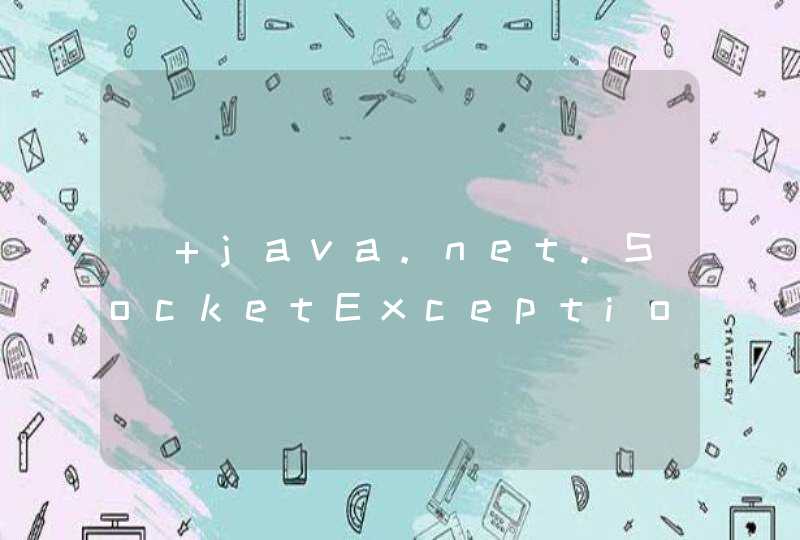步骤就是首先创建背景,然后创建节点渲染节点,点击sprite精灵,然后创建进度条,再导入图片,就可以显示了。
按照课程做的第一节 https://www.jianshu.com/p/c61f3ec0c66c
刚做完背景这步,加上飞机之后,效果有问题,背景可以正常滚动,鼠标点不到飞机,飞机随着背景滚下去了,谁知道问题出在哪里,麻烦给我留言,不胜感激
所以换了另一种方式做,两张图片,首尾可以无缝连接的两张图,图1铺满主场景,图2放在图1的上面,主场景看到的是图1,两张图一起滚动,图1刚好滚下去时,把图1和图2的位置初始化,这样看到的是无限的滚动。
cc.Class({
extends: cc.Component,
properties: {
bgImage1: {
default: null, // The default value will be used only when the component attaching
type: cc.Node, // optional, default is typeof default
},
bgImage2: {
default: null, // The default value will be used only when the component attaching
type: cc.Node, // optional, default is typeof default
},
},
update (dt) {
this.bgImage1.y -= Math.ceil(cc.winSize.height*0.001) //下移两张图片的位置
this.bgImage2.y -= Math.ceil(cc.winSize.height*0.001)
if(this.bgImage1.y < -cc.winSize.height){ //当第一张图片的y小于负的二分之一屏幕高度,就是它刚好离开视窗的时候,此时恢复两张图片的初始位置
this.bgImage1.y = 0 //第一张置于中间
this.bgImage2.y = cc.winSize.height //第二张放着第一张的上面
}
},
})
发现cocos 特别坑的一点是,只拿到脚本源码,还是做不出来,因为要配合场景中的各种组件的属性配置!!!!
有时间把分步骤都截图上来,给同是初学者的亲们分享一下,要不然初学者想入门太难了