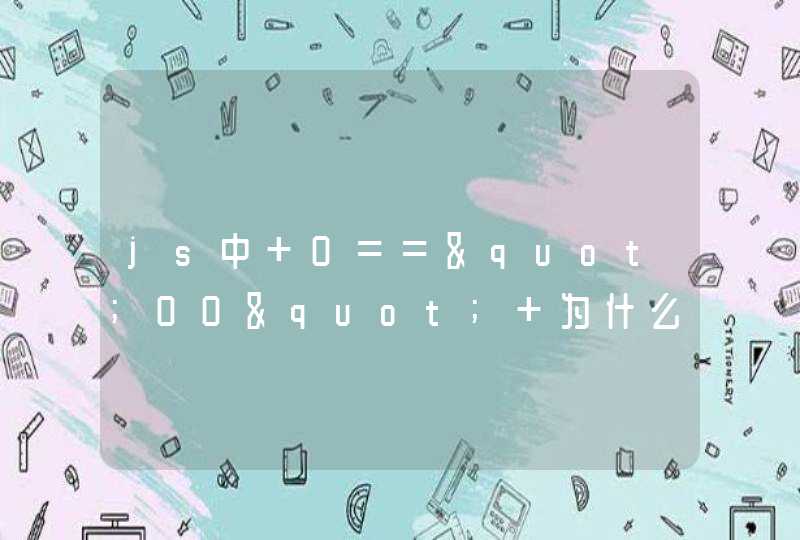1、实现头的方法代码。
2、编写CSS样式的方法代码。
3、html上传代码。
4、JS处理方法代码。
5、测试结果如下。
注意事项:
JavaScript是一种网络脚本语言,在web应用开发中得到了广泛的应用,它经常被用来为网页添加各种动态功能,为用户提供更加流畅美观的浏览效果,通常JavaScript脚本被嵌入到HTML中来实现自己的功能。
html5中的video这个标签是引入视频的,通过navigator.getUserMedia去获取摄像头的视频流,所以要在事件里用关闭的代码都不能执行关闭摄像头,只有关闭网页,摄像头才关闭。
以下为html5打开摄像头代码:
<!DOCTYPE html>
<html>
<head>
<meta content="text/htmlcharset=UTF-8" http-equiv="content-type">
<title>Smart Home - Camera</title>
<link href="css/main.css" rel="stylesheet" type="text/css">
<script src="js/jq.js"></script>
<script type="text/javascript">
/*
*/
function init(t){
accessLocalWebCam("camera_box")
}
// Normalizes window.URL
window.URL = window.URL || window.webkitURL || window.msURL || window.oURL
// Normalizes navigator.getUserMedia
navigator.getUserMedia = navigator.getUserMedia ||
navigator.webkitGetUserMedia|| navigator.mozGetUserMedia ||
navigator.msGetUserMedia
function isChromiumVersionLower() {
var ua = navigator.userAgent
var testChromium = ua.match(/AppleWebKit\/.* Chrome\/([\d.]+).* Safari\//)
return (testChromium &&(parseInt(testChromium[1].split('.')[0]) <19))
}
function successsCallback(stream) {
document.getElementById('camera_errbox').style.display = 'none'
document.getElementById('camera_box').src = (window.URL
&&window.URL.createObjectURL) ?
window.URL.createObjectURL(stream) : stream
}
function errorCallback(err) {
}
function accessLocalWebCam(id) {
try {
// Tries it with spec syntax
navigator.getUserMedia({ video: true }, successsCallback, errorCallback)
} catch (err) {
// Tries it with old spec of string syntax
navigator.getUserMedia('video', successsCallback, errorCallback)
}
}
</script>
<style type="text/css">
#camera_errbox{
width:320pxheight:autoborder:1px solid #333333padding:10px
color:#ffftext-align:leftmargin:20px auto
font-size:14px
}
#camera_errbox b{
padding-bottom:15px
}
</style>
</head>
<body onLoad="init(this)" oncontextmenu="return false" onselectstart="return false">
<div>
<div id="mainbox">
<div id="bt_goback"></div>
<div></div><div id="t_iconbox"
class="icon_12"></div><div id="t_text">
<div id="el_title">Camera</div>
<div id="el_descr"></div>
</div>
<div></div>
<div><span
class="sp_title_text">Camera</span><div class="sp_oc
sp_oc_1"></div></div>
<dl id="el_actionbox" style="text-align:center">
<video id="camera_box" autoplay="" src=""></video>
<div id="camera_errbox">
<b>请点击“允许”按钮,授权网页访问您的摄像头!</b>
<div>若您并未看到任何授权提示,则表示您的浏览器不支持Media Capture或您的机器没有连接摄像头设备。</div>
</div>
</dl>
</div>
</div>
</body>
</html>
-——代码结束
你给的网页用的是 <input accept="image/*" type="file">,在IOS端点击时会提示选择图片或相机,安卓端要看浏览器对这两个属性的优化,部分浏览器会直接跳转到资源管理器,优化做得好的可以直接提示选择相册或相机。
移动设备和桌面电脑上的客户端API起初并不是同步的。最初总是移动设备上先拥有某些功能和相应的API,但慢慢的,这些API会出现在桌面电脑上。其中一个应用接口技术就是getUserMedia API,它能让应用开发者访问用户的摄像头或内置相机。