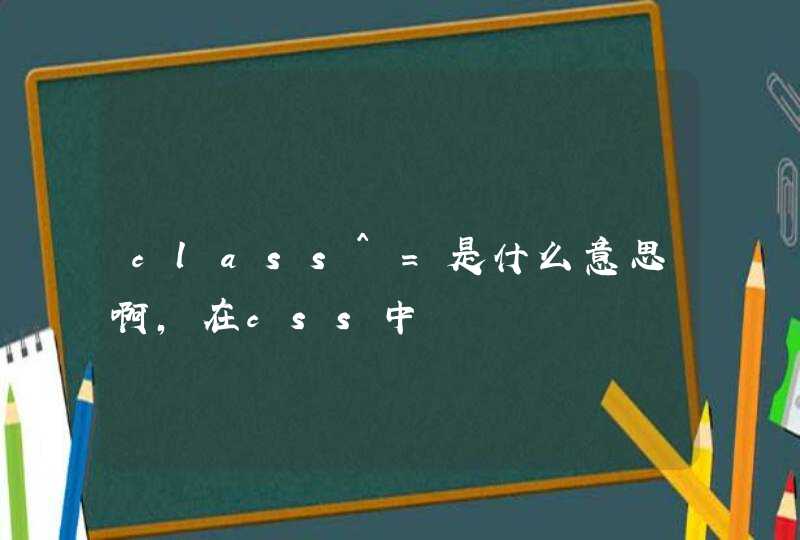新建一个文件夹dome,
在文件下新建一个文件夹img 放入5张名称为1,2,3,4,5 格式为“.jpg”的图片文件。
在新建一个dome.html 文件 内容如下:
<html>
<head>
<meta charset="UTF-8"/>
<title></title>
<style type="text/css">
*{margin: 0padding: 0}
#a1{
width: 600px
height: 500px
border: 10px silver solid
animation:backgroundImg 5s infinite
-webkit-animation:backgroundImg 5s infinite
}
@keyframes backgroundImg{
0%{background-color: #0000FF}
25%{background-color: #0099FF}
50%{background-color: #00FFFF}
75%{background-color: #99FFFF}
100%{background-color: #FFFFFF}
}
@-webkit-keyframes backgroundImg{
0%{background-color: #0000FF}
25%{background-color: #0099FF}
50%{background-color: #00FFFF}
75%{background-color: #99FFFF}
100%{background-color: #FFFF00}
}
#backImg{
width: 500px
height: 490px
/*border: 5px red solid*/
margin-left:45px
z-index: 100
background-size:100% 100%
}
a:hover{
background-color:#0000FF
border: 5px springgreen solid
width: 20px
}
a{
display: block
z-index:
width: 30px
height: 30px
text-align: center
line-height: 30px
color: beige
font-weight: 300
border-radius:50%
font-size: 2em
background-color:#0099FF
position: absolute
top: 255px
box-shadow: none
}
#right{
left:580px
}
span{
display: block
width: 50px
height: 10px
background-color: #99FFFF
float: right
margin-left: 20px
position: relative
bottom: 50px
right: 100px
}
#show{
width: 200px
height: 100px
border: 1px red solid
position: absolute
bottom: 230px
right: 150px
background-size:100% 100%
}
</style>
</head>
<body>
<div id="a1">
<a id="left"><</a>
<a id="right">></a>
<div id="backImg"></div>
<div id="foot"></div>
</div>
<script type="text/javascript">
var div=document.getElementById("a1")
var backImg=document.getElementById("backImg")
var a_left=document.getElementById("left")
var a_right=document.getElementById("right")
var i=0
function backImage(){
i++
backImg.style.backgroundImage="url(img/" +i+".jpg)"
setTimeout(backImage,7000)
if(i>=5){
i=0
}
}
backImage()
a_left.onclick=function(){
i--
if(i<=0||i>5){
i=5
}
backImg.style.backgroundImage="url(img/" +i+".jpg)"
}
a_right.onclick=function(){
i++
if(i<=0||i>5){
i=1
}
backImg.style.backgroundImage="url(img/" +i+".jpg)"
}
for (var j = 0j <3j++) {
var span=document.createElement("span")
span.id="span_"+j
div.appendChild(span)
span.onmouseover=function(){
show(event)
}
}
function show(e) {
backImg.style.opacity="0.5"
var span = e.target
var div = document.createElement("div")
div.id = "show"
span.parentNode.appendChild(div)
console.log(span.id)
if(span.id=="span_2"){
i-=1
console.log(i)
if(i<=0||i>5){
i=5
}
div.style.backgroundImage="url(img/" +i+".jpg)"
}else if(span.id=="span_1"){
div.style.backgroundImage="url(img/" +i+".jpg)"
}else if(span.id=="span_0"){
i+=1
if(i<=0||i>5){
i=1
}
div.style.backgroundImage="url(img/" +i+".jpg)"
}
span.onmouseout = function() {
backImg.style.opacity="initial"
this.parentNode.removeChild(div)
}
span.onclick=function(){
backImg.style.backgroundImage="url(img/" +i+".jpg)"
}
}
</script>
</body>
</html>
1.flavr—超级漂亮的jQuery扁平弹出对话框
2.轻量级触摸响应滑块插件JQuery lightSlider
3.带37种3D动画特效的跨浏览器CSS3动画框架
4.jquery整屏滚动插件Scrollify
5.jquery旋转木马插件SLICK
6.jquery文字动画插件LetterFX
7.jquery文本翻转插件Wodry.js
8.jquery通知插件toastr
9.jQuery滚动执行动画插件FadeThis
10.jquery表单验证插件Bootstrap Validator
11.jCountdown倒计时插件jQuery
12.iCheck不一样的checkbok
13.Owl Carousel强大的响应式jQuery焦点图轮播插件
14.magic-带64种动画效果的CSS3动画库
15.jQuery实时搜索插件-HideSeek
16.bootstrap modal对话框
17.一款模拟CSS3动画的js插件-move.js
18.可替代CSS3 transition和transform的jQuery插件
19.基于bootstrap的jQuery多功能模态对话框插件
20.带CSS3过渡效果的js模态窗口插件
21.支持移动触摸设备的简洁js幻灯片插件
22.jQuery轻量级响应式扁平风格tabs选项卡插件
23.jQuery轻量级响应式Tooltip插件
24.jQuery简单且功能强大的图片剪裁插件
25.带CSS3动画过渡效果的jQuery模态窗口插件
26.中国省市区地址三级联动jQuery插件
27.移动端优先且支持jQuery和Zepto的模态对话框插件
28.jQuery简单实用的tooltip插件
29.带CSS3过渡动画效果的jQuery Tabs选项卡插件
30.x0popup-纯js弹出对话框插件
31.WOW.js-元素在页面滚动时展示CSS3动画JS插件
32.Windows8样式的消息提示框jQuery插件
33.jQuery星级评分插件
34.fsBanner-实用的网站响应式Banner手风琴插件
35.draggabilly-功能强大的拖动拖拽元素插件
36.验证插件vali.js
37.响应式jQuery图片放大镜插件magnificent.js
38.可快速生成各种阴影效果的jQuery插件
39.基于jquery的非常逼真的全屏下雪效果
40.纯文本Loading加载指示器特效
幻灯片的内容需要包含在 <div class="reveal"><div class="slides">的标签中。
一个section是一页幻灯片。
如果你将多个 <section>放到另一个<section>的内部,它们将会以垂直幻灯片的方式显示。第一个垂直幻灯片是其它的 “root(根)”
怎么理解呢? 可以这样理解:横向的幻灯片代表一章,纵向的幻灯片代表一章中的一节。那么横向的幻灯片在播放时是左右切换的,而纵向的幻灯片是上下切换的。
For example:
其他具体内容请查询下节 参考 引用。
1、 reveal.js-一个专门用来做 HTML 演示文稿的框架
2、 HTML5幻灯片库reveal.js使用
3、 使用reveal.js制作一个酷炫的网页ppt
4、 Reveal.js:把你的 Markdown 文稿变成 PPT