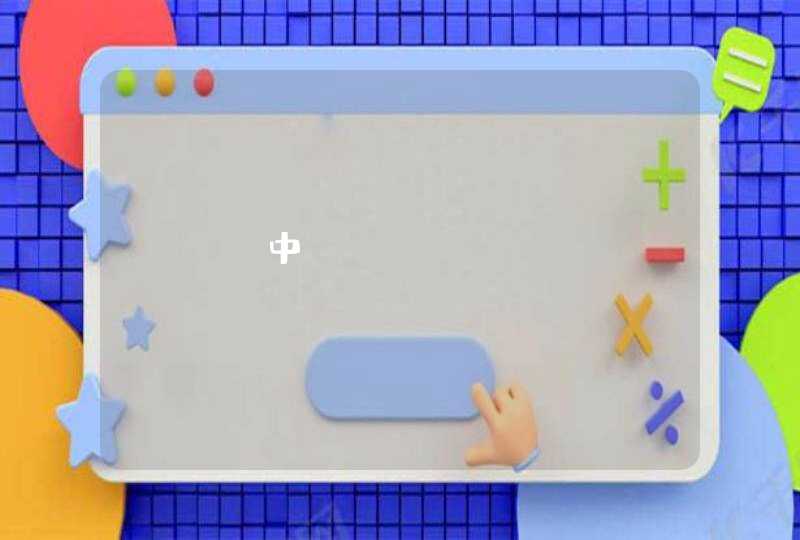.aa{ width:200pxheight:44pxborder:0background-image:url(img1.png)}
.aa:active{ background-image:url(img2.png)}
</style>
<input type="button" class="aa" value=""/>
IE6需要另外插一张类库
启动dreamweaver,点击“站点”---“新建站点”2
在弹出的窗口中,站点名称为“漂亮按钮”,本地站点文件夹可以根据需要选择。点击“保存”按钮,站点创建成功。
END
二、创建css文件
1
点击“文件”----“新建”,在弹出的窗体中选择“空白页”-----“CSS”,然后点击“创建”按钮。
2
点击“文件”----“保存”,在文件名中输入“style”,然后点击“保存”,样式表文件创建成功。
END
三、创建html页面
1
点击“文件”----“新建”,在弹出的窗体中选择“空白页”-----“HTML”---“无”。
2
在附加CSS文件中,选择style.css样式表文件,点击“确定”。
3
点击“创建”按钮,生成HTML文件。点击“文件”----“保存”按钮,文件名设置为“index”,最后点击保存即可。
END
三、在html页面中添加一个按钮控件
1
在“插入”-----“表单”中,点击“按钮”
2
在弹出的对话框中,什么也不需要修改,直接点击“确定”。
3
在弹出窗口中,选择“是“
4
按钮添加成功,效果如下。
END
四、新建CSS规则
1
在CSS样式表中,选择“新建CSS规则“
2
在弹出的窗口中选择”类(可应用于任何HTML元素)“,选择器名称设置为“btnstyle”,然后点击“确定”。
3
然后,在找到按钮控件,将它的类设置为”btnstyle”
END
五、用CSS规则修改按钮控件的外观
1
.btnstyle {
width: 86px/*按钮控件的宽度*/
text-align: center/*按钮控件中文本居中显示*/
line-height: 100%/*用百分比设置行高*/
padding-top: 0.5em/*文本顶部的内边距*/
padding-right: 2em/*文本右侧的内边距*/
padding-bottom: 0.55em/*文本底部的内边距*/
padding-left: 2em/*文本左侧的内边距*/
font-family: "Arial Black", Gadget, sans-serif/*字体*/
font-size: 14px/*字体大小*/
font-style: normal/*字体样式*/
font-variant: normal/*小写字母*/
font-weight: normal/*文本不需要加粗*/
text-decoration: none/*文本不需要下划线等*/
margin-top: 0px/*外边框的距离*/
margin-right: 2px/*外边框的距离*/
margin-bottom: 0px/*外边框的距离*/
margin-left: 2px/*外边框的距离*/
vertical-align: text-bottom/*图像放在文本下面*/
display: inline-block/*段落内生出内框*/
cursor: pointer/*鼠标的形状*/
zoom:1
outline-width:medium/*整个轮廓的宽度*/
outline-color:inherit/*轮廓的颜色*/
font-size-adjust:none
font-stretch:normalhttp://v.youku.com/v_show/id_XMTMzMTM0ODIzMg==.html
border-top-left-radius:0.5em/*圆角边框弧度*/
border-top-right-radius:0.5em/*圆角边框弧度*/
border-bottom-left-radius:0.5em/*圆角边框弧度*/
border-bottom-right-radius:0.5em/*圆角边框弧度*/
box-shadow:0px 1px 2px rgba(0,0,0,0.2)/*给按钮增加阴影*/
color:#fefee9/*设置文本的颜色*/
border-top-color:#da7c0c/*边框的颜色*/
border-right-color:#da7c0c/*边框的颜色*/
border-bottom-color:#da7c0c/*边框的颜色*/
border-left-color:#da7c0c/*边框的颜色*/
border-top-width:1px/*边框的粗细*/
border-right-width:1px/*边框的粗细*/
border-bottom-width:1px/*边框的粗细*/
border-left-width:1px/*边框的粗细*/
border-top-style:solid/*边框的样式*/
border-right-style:solid/*边框的样式*/
border-bottom-style:solid/*边框的样式*/
border-left-style:solid/*边框的样式*/
background-image:none/*背景图片*/
background-attachment:scroll/*背景图片是否移动*/
background-repeat:repeat/*允许重复*/
background-position-x:0%/*背景的x轴坐标*/
background-position-y:0%/*背景的y轴坐标*/
background-size:auto/*背景图片的尺寸*/
background-origin:padding-box/*背景图像相对于内边距框来定位*/
background-clip:padding-box/*背景被裁剪到内边距框*/
background-color:#f78d1d/*背景颜色*/
}更多学习5 1 r g b
2
再写一句mybtn的hover样式。代码如下:
.btnstyle:hover {
background-color: #f47c20
}
<!DOCTYPE html PUBLIC "-//W3C//DTD XHTML 1.0 Transitional//EN" " http://www.w3.org/TR/xhtml1/DTD/xhtml1-transitional.dtd"><html xmlns=" http://www.w3.org/1999/xhtml">
<meta http-equiv="Content-Type" content="text/htmlcharset=utf-8" />
<title>无标题文档</title><html>
<head>
<style type="text/css">
<!--
.BG {border: 1px solid #FFCC00<br>}
.BG1 {border: 1px dashed #CCCCCC<br>}
.BG2 {border: 1px inset #3399CC<br>}
.BG3 {border-top-width: 1px<br>border-right-width: 1px<br>border-bottom-width: 1px<br>border-left-width: 1px<br>border-top-style: dotted<br>border-right-style: solid<br>border-bottom-style: double<br>border-left-style: outset<br>border-top-color: #999999<br>border-right-color: #FF9900<br>border-bottom-color: #CC9999<br>border-left-color: #99CC00<br>}
.BG4 {border-top-width: 1px<br>border-right-width: 1px<br>border-bottom-width: 1px<br>border-left-width: 1px<br>border-top-style: dashed<br>border-right-style: none<br>border-bottom-style: dashed<br>border-left-style: none<br>border-top-color: #FFCC00<br>border-right-color: #FFCC00<br>border-bottom-color: #FFCC00<br>border-left-color: #FFCC00<br>}
-->
</style>
</head>
<body>
<table width="300" border="0" cellpadding="0" cellspacing="0" class="BG">
<tr>
<td bgcolor="#FFFF99"><div align="center">模拟百度的表格</div></td>
</tr>
<tr>
<td></td>
</tr>
</table>
<p></p>
<table width="300" border="0" cellpadding="0" cellspacing="0" class="BG1">
<tr>
<td bgcolor="#CCCCCC"><div align="center">模拟很多BLOG表格</div></td>
</tr>
<tr>
<td></td>
</tr>
</table>
<p></p>
<table width="300" border="0" cellpadding="0" cellspacing="0" class="BG2">
<tr>
<td><div align="center">新款式表格</div></td>
</tr>
<tr>
<td></td>
</tr>
</table>
<p></p>
<table width="300" border="0" cellpadding="0" cellspacing="0" class="BG3">
<tr>
<td><div align="center">花式表格</div></td>
</tr>
<tr>
<td></td>
</tr>
</table>
<p></p>
<table width="300" border="0" cellpadding="0" cellspacing="0" class="BG4">
<tr>
<td><div align="center">去任意边表格</div></td>
</tr>
<tr>
<td></td>
</tr>
</table>
<p></p>
<p></p>
<p></p>
</body>
</html>
整个页面的,复制看看把