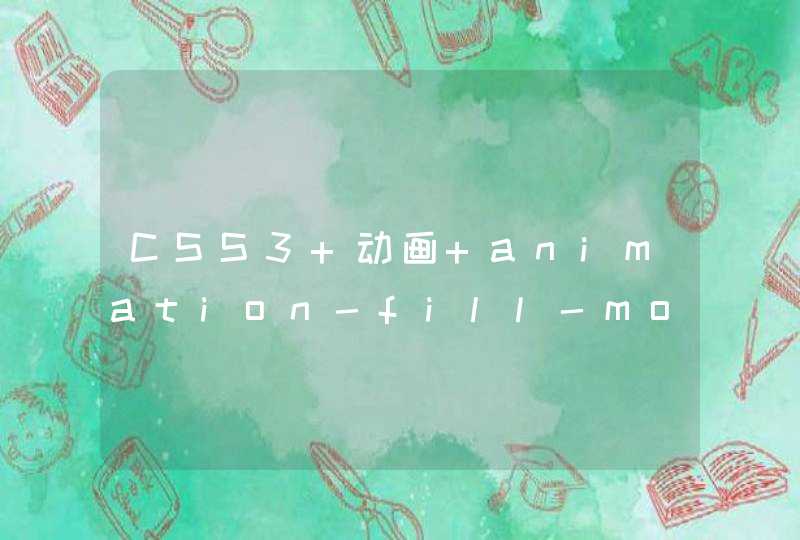有一个非常曲线的解决办法,就是:css的媒体查询(@media)是能够检测屏幕尺寸(其实是浏览器窗体的真实尺寸,并不是屏幕的真实物理尺寸,介意的朋友就不要看了)的,通过它来给网页内的某个元素设置一个特殊的属性,然后再用JavaScript来获取这个属性值。当然这样只能获得一个阶梯值(比如480px到540px之间、540px到600px之间等等),不是精确值,所以可能得不偿失,因此我是不推荐的。
Javascript:网页可见区域宽: document.body.clientWidth
网页可见区域高: document.body.clientHeight
网页可见区域宽: document.body.offsetWidth (包括边线的宽)
网页可见区域高: document.body.offsetHeight (包括边线的高)
网页正文全文宽: document.body.scrollWidth
网页正文全文高: document.body.scrollHeight
网页被卷去的高: document.body.scrollTop
网页被卷去的左: document.body.scrollLeft
网页正文部分上: window.screenTop
网页正文部分左: window.screenLeft
屏幕分辨率的高: window.screen.height
屏幕分辨率的宽: window.screen.width
屏幕可用工作区高度: window.screen.availHeight
屏幕可用工作区宽度: window.screen.availWidth
JQuery:
$(document).ready(function(){
alert($(window).height())//浏览器当前窗口可视区域高度
alert($(document).height())//浏览器当前窗口文档的高度
alert($(document.body).height())//浏览器当前窗口文档body的高度
alert($(document.body).outerHeight(true))//浏览器当前窗口文档body的总高度 包括border padding margin
alert($(window).width())//浏览器当前窗口可视区域宽度
alert($(document).width())//浏览器当前窗口文档对象宽度
alert($(document.body).width())//浏览器当前窗口文档body的宽度
alert($(document.body).outerWidth(true))//浏览器当前窗口文档body的总宽度 包括border padding margin
})
一、获取选中的文字使用window.getSelection().toString()方法来获取选中的文字,在选中文字鼠标松开后会获取到选中的文字:
<p>可以选中一些文本</p>
<script type="text/javascript">
let selected = window.getSelection().toString()
console.log(selected)
if(selected != '' &&selected != null){
window.alert('要百度搜索吗?')
}
</script>
1
2
3
4
5
6
7
8
9
1
2
3
4
5
6
7
8
9
二、让内容可编辑
第一步:为元素设置contenteditable属性并赋值为true,让元素具有可编辑功能,当将其值赋值为false时不可编辑;
第二步:伪元素设置spellcheck属性,并赋值为true,即开启拼写检查,设置值为false时关闭拼写检查
**注意:**浏览器定义了多文本编辑命令,使用dicument,execCommand()可以调用(比如copy,selectAll等命令;在使用execCommand()方法时,界面元素的contenteditable属性值不能设置为true,否则会影响copy命令)
<div contenteditable="true" spellcheck="true"></div>
<button>提交</button>
<script type="text/javascript">
let div = document.querySelector('div')
let btn = document.querySelector('button')
btn.onclick = function(){
console.log(div.innerText)
}
</script>
1
2
3
4
5
6
7
8
9
1
2
3
4
5
6
7
8
9
三、JS动画
原理:通过定时器setInterval()不断移动盒子位置。
例:
<!DOCTYPE html>
<html>
<head>
<meta charset="utf-8">
<title></title>
<style type="text/css">
.box1{
width: 200px
height: 200px
position: absolute
top: 50px
background-color: #3B78DD
}
.box2{
width: 100px
height: 100px
position: absolute
top: 400px
background-color: lightblue
}
button{
position: absolute
top: 300px
}
</style>
</head>
<body>
<div class="box1"></div>
<div class="box2"></div>
<button>点击移动box2</button>
<script type="text/javascript">
let box1 = document.querySelector('.box1')
let box2 = document.querySelector('.box2')
let btn = document.querySelector('button')
function animate(obj, disdance, speed){
clearInterval(obj.timer)
obj.timer = setInterval(function(){
let moving = obj.offsetLeft
moving += 1
obj.style.left = moving + 'px'
if(moving >disdance){
clearInterval(obj.timer)
}
},speed)
}
animate(box1,300,5)
btn.onclick = function(){
animate(box2,400,3)
}
</script>
</body>
</html>
1
2
3
4
5
6
7
8
9
10
11
12
13
14
15
16
17
18
19
20
21
22
23
24
25
26
27
28
29
30
31
32
33
34
35
36
37
38
39
40
41
42
43
44
45
46
47
48
49
50
51
52
53
54
55
56
57
58
59
60
1
2
3
4
5
6
7
8
9
10
11
12
13
14
15
16
17
18
19
20
21
22
23
24
25
26
27
28
29
30
31
32
33
34
35
36
37
38
39
40
41
42
43
44
45
46
47
48
49
50
51
52
53
54
55
56
57
58
59
60