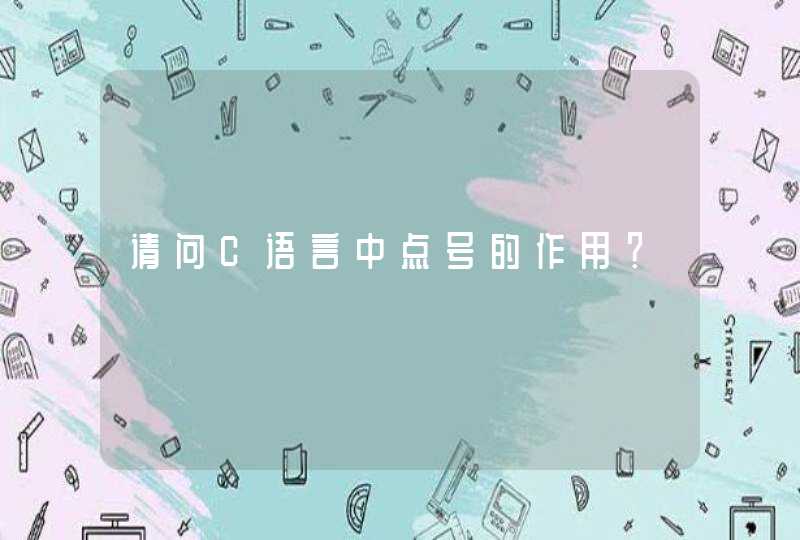但我们需要对此处进行修改,使用rtsp流,进行AI行人识别,下面需要进行分析代码,找到可以修改的地方,或者摸个参数,来进行RTSP流的修改。
已经找到了视频流在哪里传进去的了,下面就是进行分析里面的代码进行改成rtsp流,把rtsp流写进去,来做到实时分析,实现行人检测的效果。
在进行分析的时候,发现source这个参数只有LoadStreams用到过,而且是直接传进去的。
进入source参数里面查看,发现里面有一个默认的值,就是读文件,如果不是文件,就把source=[source],再进行source值遍历。在遍历中还使用到了opencv打开本地电脑的摄像机流,再开一个线程进行实时行人识别。
代码中使用了opencv中cv2.VideoCapture的函数,从网上查找这个函数的用法得知,此函数是可以直接传入rtsp流地址的,所以问题解决就简单多了。cv2.VideoCapture这个函数是可以传入rtsp地址的,所以传入rtsp地址进行尝试,发现传入rtsp地址是没有问题的。
只要修改source这个参数即可,最终实现了检测:
简介该库可以通过python或者命令行即可实现人脸识别的功能。使用dlib深度学习人脸识别技术构建,在户外脸部检测数据库基准(Labeled Faces in the Wild)上的准确率为99.38%。
在github上有相关的链接和API文档。
在下方为提供的一些相关源码或是文档。当前库的版本是v0.2.0,点击docs可以查看API文档,我们可以查看一些函数相关的说明等。
安装配置
安装配置很简单,按照github上的说明一步一步来就可以了。
根据你的python版本输入指令:
pip install face_recognition11
或者
pip3 install face_recognition11
正常来说,安装过程中会出错,会在安装dlib时出错,可能报错也可能会卡在那不动。因为pip在编译dlib时会出错,所以我们需要手动编译dlib再进行安装。
按照它给出的解决办法:
1、先下载下来dlib的源码。
git clone
2、编译dlib。
cd dlib
mkdir build
cd build
cmake .. -DDLIB_USE_CUDA=0 -DUSE_AVX_INSTRUCTIONS=1
cmake --build1234512345
3、编译并安装python的拓展包。
cd ..
python3 setup.py install --yes USE_AVX_INSTRUCTIONS --no DLIB_USE_CUDA1212
注意:这个安装步骤是默认认为没有GPU的,所以不支持cuda。
在自己手动编译了dlib后,我们可以在python中import dlib了。
之后再重新安装,就可以配置成功了。
根据你的python版本输入指令:
pip install face_recognition11
或者
pip3 install face_recognition11
安装成功之后,我们可以在python中正常import face_recognition了。
编写人脸识别程序
编写py文件:
# -*- coding: utf-8 -*-
#
# 检测人脸
import face_recognition
import cv2
# 读取图片并识别人脸
img = face_recognition.load_image_file("silicon_valley.jpg")
face_locations = face_recognition.face_locations(img)
print face_locations
# 调用opencv函数显示图片
img = cv2.imread("silicon_valley.jpg")
cv2.namedWindow("原图")
cv2.imshow("原图", img)
# 遍历每个人脸,并标注
faceNum = len(face_locations)
for i in range(0, faceNum):
top = face_locations[i][0]
right = face_locations[i][1]
bottom = face_locations[i][2]
left = face_locations[i][3]
start = (left, top)
end = (right, bottom)
color = (55,255,155)
thickness = 3
cv2.rectangle(img, start, end, color, thickness)
# 显示识别结果
cv2.namedWindow("识别")
cv2.imshow("识别", img)
cv2.waitKey(0)
cv2.destroyAllWindows()12345678910111213141516171819202122232425262728293031323334353637381234567891011121314151617181920212223242526272829303132333435363738
注意:这里使用了python-OpenCV,一定要配置好了opencv才能运行成功。
运行结果:
程序会读取当前目录下指定的图片,然后识别其中的人脸,并标注每个人脸。
(使用图片来自美剧硅谷)
编写人脸比对程序
首先,我在目录下放了几张图片:
这里用到的是一张乔布斯的照片和一张奥巴马的照片,和一张未知的照片。
编写程序:
# 识别图片中的人脸
import face_recognition
jobs_image = face_recognition.load_image_file("jobs.jpg")
obama_image = face_recognition.load_image_file("obama.jpg")
unknown_image = face_recognition.load_image_file("unknown.jpg")
jobs_encoding = face_recognition.face_encodings(jobs_image)[0]
obama_encoding = face_recognition.face_encodings(obama_image)[0]
unknown_encoding = face_recognition.face_encodings(unknown_image)[0]
results = face_recognition.compare_faces([jobs_encoding, obama_encoding], unknown_encoding )
labels = ['jobs', 'obama']
print('results:'+str(results))
for i in range(0, len(results)):
if results[i] == True:
print('The person is:'+labels[i])123456789101112131415161718123456789101112131415161718
运行结果:
识别出未知的那张照片是乔布斯的。
摄像头实时识别
代码:
# -*- coding: utf-8 -*-
import face_recognition
import cv2
video_capture = cv2.VideoCapture(1)
obama_img = face_recognition.load_image_file("obama.jpg")
obama_face_encoding = face_recognition.face_encodings(obama_img)[0]
face_locations = []
face_encodings = []
face_names = []
process_this_frame = True
while True:
ret, frame = video_capture.read()
small_frame = cv2.resize(frame, (0, 0), fx=0.25, fy=0.25)
if process_this_frame:
face_locations = face_recognition.face_locations(small_frame)
face_encodings = face_recognition.face_encodings(small_frame, face_locations)
face_names = []
for face_encoding in face_encodings:
match = face_recognition.compare_faces([obama_face_encoding], face_encoding)
if match[0]:
name = "Barack"
else:
name = "unknown"
face_names.append(name)
process_this_frame = not process_this_frame
for (top, right, bottom, left), name in zip(face_locations, face_names):
top *= 4
right *= 4
bottom *= 4
left *= 4
cv2.rectangle(frame, (left, top), (right, bottom), (0, 0, 255), 2)
cv2.rectangle(frame, (left, bottom - 35), (right, bottom), (0, 0, 255), 2)
font = cv2.FONT_HERSHEY_DUPLEX
cv2.putText(frame, name, (left+6, bottom-6), font, 1.0, (255, 255, 255), 1)
cv2.imshow('Video', frame)
if cv2.waitKey(1) &0xFF == ord('q'):
break
video_capture.release()
cv2.destroyAllWindows()1234567891011121314151617181920212223242526272829303132333435363738394041424344454647484950515253545512345678910111213141516171819202122232425262728293031323334353637383940414243444546474849505152535455
识别结果:
我直接在手机上百度了几张图试试,程序识别出了奥巴马。
这个库很cool啊!
python使用dlib进行人脸检测与人脸关键点标记
Dlib简介:
首先给大家介绍一下Dlib
Dlib是一个跨平台的C++公共库,除了线程支持,网络支持,提供测试以及大量工具等等优点,Dlib还是一个强大的机器学习的C++库,包含了许多机器学习常用的算法。同时支持大量的数值算法如矩阵、大整数、随机数运算等等。
Dlib同时还包含了大量的图形模型算法。
最重要的是Dlib的文档和例子都非常详细。
Dlib主页:
这篇博客所述的人脸标记的算法也是来自Dlib库,Dlib实现了One Millisecond Face Alignment with an Ensemble of Regression Trees中的算法
这篇论文非常出名,在谷歌上打上One Millisecond就会自动补全,是CVPR 2014(国际计算机视觉与模式识别会议)上的一篇国际顶级水平的论文。毫秒级别就可以实现相当准确的人脸标记,包括一些半侧脸,脸很不清楚的情况,论文本身的算法十分复杂,感兴趣的同学可以下载看看。
Dlib实现了这篇最新论文的算法,所以Dlib的人脸标记算法是十分先进的,而且Dlib自带的人脸检测库也很准确,我们项目受到硬件所限,摄像头拍摄到的画面比较模糊,而在这种情况下之前尝试了几个人脸库,识别率都非常的低,而Dlib的效果简直出乎意料。
相对于C++我还是比较喜欢使用python,同时Dlib也是支持python的,只是在配置的时候碰了不少钉子,网上大部分的Dlib资料都是针对于C++的,我好不容易才配置好了python的dlib,这里分享给大家:
Dlib for python 配置:
因为是用python去开发计算机视觉方面的东西,python的这些科学计算库是必不可少的,这里我把常用的科学计算库的安装也涵盖在内了,已经安装过这些库的同学就可以忽略了。
我的环境是Ubuntu14.04:
大家都知道Ubuntu是自带python2.7的,而且很多Ubuntu系统软件都是基于python2.7的,有一次我系统的python版本乱了,我脑残的想把python2.7卸载了重装,然后……好像是提醒我要卸载几千个软件来着,没看好直接回车了,等我反应过来Ctrl + C 的时候系统已经没了一半了…
所以我发现想要搞崩系统,这句话比rm -rf 还给力…
sudo apt-get remove python2.71
首先安装两个python第三方库的下载安装工具,ubuntu14.04好像是预装了easy_install
以下过程都是在终端中进行:
1.安装pip
sudo apt-get install python-pip1
2.安装easy-install
sudo apt-get install python-setuptools1
3.测试一下easy_install
有时候系统环境复杂了,安装的时候会安装到别的python版本上,这就麻烦了,所以还是谨慎一点测试一下,这里安装一个我之前在博客中提到的可以模拟浏览器的第三方python库测试一下。
sudo easy_install Mechanize1
4.测试安装是否成功
在终端输入python进入python shell
python1
进入python shell后import一下刚安装的mechanize
>>>import mechanize1
没有报错,就是安装成功了,如果说没有找到,那可能就是安装到别的python版本的路径了。
同时也测试一下PIL这个基础库
>>>import PIL1
没有报错的话,说明PIL已经被预装过了
5.安装numpy
接下来安装numpy
首先需要安装python-dev才可以编译之后的扩展库
sudo apt-get install python-dev1
之后就可以用easy-install 安装numpy了
sudo easy_install numpy1
这里有时候用easy-install 安装numpy下载的时候会卡住,那就只能用 apt-get 来安装了:
sudo apt-get install numpy1
不推荐这样安装的原因就是系统环境或者说python版本多了之后,直接apt-get安装numpy很有可能不知道装到哪个版本去了,然后就很麻烦了,我有好几次遇到这个问题,不知道是运气问题还是什么,所以风险还是很大的,所以还是尽量用easy-install来安装。
同样import numpy 进行测试
python
>>>import numpy1234
没有报错的话就是成功了
下面的安装过程同理,我就从简写了,大家自己每步别忘了测试一下
6.安装scipy
sudo apt-get install python-scipy1
7.安装matplotlib
sudo apt-get install python-matplotlib1
8.安装dlib
我当时安装dlib的过程简直太艰辛,网上各种说不知道怎么配,配不好,我基本把stackoverflow上的方法试了个遍,才最终成功编译出来并且导入,不过听说18.18更新之后有了setup.py,那真是极好的,18.18我没有亲自配过也不能乱说,这里给大家分享我配置18.17的过程吧:
1.首先必须安装libboost,不然是不能使用.so库的
sudo apt-get install libboost-python-dev cmake1
2.到Dlib的官网上下载dlib,会下载下来一个压缩包,里面有C++版的dlib库以及例子文档,Python dlib库的代码例子等等
我使用的版本是dlib-18.17,大家也可以在我这里下载:
之后进入python_examples下使用bat文件进行编译,编译需要先安装libboost-python-dev和cmake
cd to dlib-18.17/python_examples
./compile_dlib_python_module.bat 123
之后会得到一个dlib.so,复制到dist-packages目录下即可使用
这里大家也可以直接用我编译好的.so库,但是也必须安装libboost才可以,不然python是不能调用so库的,下载地址:
将.so复制到dist-packages目录下
sudo cp dlib.so /usr/local/lib/python2.7/dist-packages/1
最新的dlib18.18好像就没有这个bat文件了,取而代之的是一个setup文件,那么安装起来应该就没有这么麻烦了,大家可以去直接安装18.18,也可以直接下载复制我的.so库,这两种方法应该都不麻烦~
有时候还会需要下面这两个库,建议大家一并安装一下
9.安装skimage
sudo apt-get install python-skimage1
10.安装imtools
sudo easy_install imtools1
Dlib face landmarks Demo
环境配置结束之后,我们首先看一下dlib提供的示例程序
1.人脸检测
dlib-18.17/python_examples/face_detector.py 源程序:
#!/usr/bin/python# The contents of this file are in the public domain. See LICENSE_FOR_EXAMPLE_PROGRAMS.txt## This example program shows how to find frontal human faces in an image. In# particular, it shows how you can take a list of images from the command# line and display each on the screen with red boxes overlaid on each human# face.## The examples/faces folder contains some jpg images of people. You can run# this program on them and see the detections by executing the# following command:# ./face_detector.py ../examples/faces/*.jpg## This face detector is made using the now classic Histogram of Oriented# Gradients (HOG) feature combined with a linear classifier, an image# pyramid, and sliding window detection scheme. This type of object detector# is fairly general and capable of detecting many types of semi-rigid objects# in addition to human faces. Therefore, if you are interested in making# your own object detectors then read the train_object_detector.py example# program. ### COMPILING THE DLIB PYTHON INTERFACE# Dlib comes with a compiled python interface for python 2.7 on MS Windows. If# you are using another python version or operating system then you need to# compile the dlib python interface before you can use this file. To do this,# run compile_dlib_python_module.bat. This should work on any operating# system so long as you have CMake and boost-python installed.# On Ubuntu, this can be done easily by running the command:# sudo apt-get install libboost-python-dev cmake## Also note that this example requires scikit-image which can be installed# via the command:# pip install -U scikit-image# Or downloaded from . import sys
import dlib
from skimage import io
detector = dlib.get_frontal_face_detector()
win = dlib.image_window()
print("a")for f in sys.argv[1:]:
print("a")
print("Processing file: {}".format(f))
img = io.imread(f)
# The 1 in the second argument indicates that we should upsample the image
# 1 time. This will make everything bigger and allow us to detect more
# faces.
dets = detector(img, 1)
print("Number of faces detected: {}".format(len(dets))) for i, d in enumerate(dets):
print("Detection {}: Left: {} Top: {} Right: {} Bottom: {}".format(
i, d.left(), d.top(), d.right(), d.bottom()))
win.clear_overlay()
win.set_image(img)
win.add_overlay(dets)
dlib.hit_enter_to_continue()# Finally, if you really want to you can ask the detector to tell you the score# for each detection. The score is bigger for more confident detections.# Also, the idx tells you which of the face sub-detectors matched. This can be# used to broadly identify faces in different orientations.if (len(sys.argv[1:]) >0):
img = io.imread(sys.argv[1])
dets, scores, idx = detector.run(img, 1) for i, d in enumerate(dets):
print("Detection {}, score: {}, face_type:{}".format(
d, scores[i], idx[i]))123456789101112131415161718192021222324252627282930313233343536373839404142434445464748495051525354555657585960616263646566676869707172737475767778798081
我把源代码精简了一下,加了一下注释: face_detector0.1.py
# -*- coding: utf-8 -*-import sys
import dlib
from skimage import io#使用dlib自带的frontal_face_detector作为我们的特征提取器detector = dlib.get_frontal_face_detector()#使用dlib提供的图片窗口win = dlib.image_window()#sys.argv[]是用来获取命令行参数的,sys.argv[0]表示代码本身文件路径,所以参数从1开始向后依次获取图片路径for f in sys.argv[1:]: #输出目前处理的图片地址
print("Processing file: {}".format(f)) #使用skimage的io读取图片
img = io.imread(f) #使用detector进行人脸检测 dets为返回的结果
dets = detector(img, 1) #dets的元素个数即为脸的个数
print("Number of faces detected: {}".format(len(dets))) #使用enumerate 函数遍历序列中的元素以及它们的下标
#下标i即为人脸序号
#left:人脸左边距离图片左边界的距离 ;right:人脸右边距离图片左边界的距离
#top:人脸上边距离图片上边界的距离 ;bottom:人脸下边距离图片上边界的距离
for i, d in enumerate(dets):
print("dets{}".format(d))
print("Detection {}: Left: {} Top: {} Right: {} Bottom: {}"
.format( i, d.left(), d.top(), d.right(), d.bottom())) #也可以获取比较全面的信息,如获取人脸与detector的匹配程度
dets, scores, idx = detector.run(img, 1)
for i, d in enumerate(dets):
print("Detection {}, dets{},score: {}, face_type:{}".format( i, d, scores[i], idx[i]))
#绘制图片(dlib的ui库可以直接绘制dets)
win.set_image(img)
win.add_overlay(dets) #等待点击
dlib.hit_enter_to_continue()1234567891011121314151617181920212223242526272829303132333435363738394041424344454647484950
分别测试了一个人脸的和多个人脸的,以下是运行结果:
运行的时候把图片文件路径加到后面就好了
python face_detector0.1.py ./data/3.jpg12
一张脸的:
两张脸的:
这里可以看出侧脸与detector的匹配度要比正脸小的很多
2.人脸关键点提取
人脸检测我们使用了dlib自带的人脸检测器(detector),关键点提取需要一个特征提取器(predictor),为了构建特征提取器,预训练模型必不可少。
除了自行进行训练外,还可以使用官方提供的一个模型。该模型可从dlib sourceforge库下载:
arks.dat.bz2
也可以从我的连接下载:
这个库支持68个关键点的提取,一般来说也够用了,如果需要更多的特征点就要自己去训练了。
dlib-18.17/python_examples/face_landmark_detection.py 源程序:
#!/usr/bin/python# The contents of this file are in the public domain. See LICENSE_FOR_EXAMPLE_PROGRAMS.txt## This example program shows how to find frontal human faces in an image and# estimate their pose. The pose takes the form of 68 landmarks. These are# points on the face such as the corners of the mouth, along the eyebrows, on# the eyes, and so forth.## This face detector is made using the classic Histogram of Oriented# Gradients (HOG) feature combined with a linear