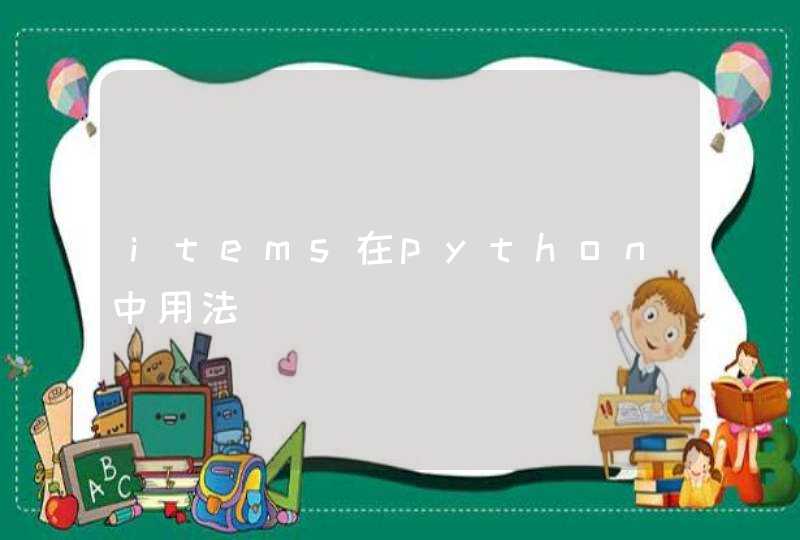Python发行版
双语例句
1
The base Python distribution has a huge library of available routines and functions just waiting to be used.
基本的Python发行版提供许多库,其中包含马上可以使用的例程和函数。
2
Installation of ZSI is fairly painless as it uses standard python distutils for its distribution.
ZSI的安装相当轻松,因为它用标准的python distutils作为其分发版。
首先建议你安装一个扩展库安装工具,推荐easy_install工具,你可以在网上下载,也可以先去下载一个 ez_setup.py ,这个程序下载后用python.exe运行一下,会自动根据你的版本帮你下载和安装一个easy_install,目前只支持到python2.6,看来python3目前还是没有太多的公司在使用啊。。。
后面就可以用这个easy_install工具进行第三方库的下载了,比如我要下载soaplib这个库,可以执行easy_install soaplib,它会自己去相关网站查找这个库,以及这个库的依赖,如果你手工安装,那依赖会把你搞疯掉的
关于哪个库更适用做webservice
现在网上查到最多的是ZSI或者叫soappy,实际上05年之后就没有更新了,而且只支持到2.5,放弃
soaplib,这个目前2.0,还是不错的,不过手册不是太好读,只有server端的用法,client我没找到suds,这个我在用,用起来比较简单,示例代码如下:
[python] view plain copy
The library is now ready to use. We start by importing the suds library, creating a client based on a SOAP url, and asking the library to print the SOAP web service methods that are available to us.
import suds
url = "http://www.ecubicle.net/iptocountry.asmx?wsdl"
client = suds.client.Client(url)
print client
From the output of the last print command, we learn that there is a method called FindCountryAsString that takes one argument: the IP address.
print client.service.FindCountryAsString("194.145.200.104")
And it shows (edited for readability):
<?xml version="1.0"?>
<IPAddressService>
<country>Netherlands</country>
</IPAddressService>
Normally you want to have the contents of the SOAP body. This is what suds provides in a very elegant way. However, you’re a bit stuck when you want to get something from the SOAP header. The author of suds realised this and made a backdoor to get the information anyway. We start by showing what the function last_received contains:
print client.last_received()
<?xml version="1.0" encoding="UTF-8"?>
<soap:Envelope>
<soap:Header>
<ResponseHeader xmlns="">
<resultCode>1000</resultCode>
<resultDescription>Success</resultDescription>
</ResponseHeader>
</soap:Header>
<soap:Body>
...
</soap:Body>
</soap:Envelope>
We can get portions of this data by doing some XML handling. Let’s say we want to print the resultCode:
print client.last_received().getChild("soap:Envelope").getChild("soap:Header")
.getChild("ResponseHeader").getChild("resultCode").getText()
1. 更新系统组件sudo apt-get update
sudo apt-get dist-upgrade
2.增加OpenERP用户
(如果之前用apt-get 或者deb方式安装过,先删除这个用户重新再创建下 sudo userdel openerp)
(一样的,如果有 /opt/openerp 这个目录 也先删除掉sudo rm -r /opt/openerp)
sudo adduser --system --home=/opt/openerp --group openerp
openerp用户被加入system组,该用户不能够从终端登录。
需要openerp用户操作时,可以用下面的命令切换 sudo su - openerp -s /bin/bash
完成相关操作后可以用exit退出openerp用户shell
3.安装并配置数据库
进入postgres用户shell(postgres是数据库默认的管理员,由安装程序创建)
sudo su - postgres
为OE创建数据库用户,按照提示输入用户密码。
createuser --createdb --username postgres --no-createrole --no-superuser --pwprompt openerp
(要删除以前自动安装残留的postgresql 里面的 openerp用户 用dropuser openerp)
退出postgres用户shell
exit
4.安装OE的Python依赖包
sudo apt-get install python-dateutil python-docutils python-feedparser python-gdata \
python-jinja2 python-ldap python-libxslt1 python-lxml python-mako python-mock python-openid \
python-psycopg2 python-psutil python-pybabel python-pychart python-pydot python-pyparsing \
python-reportlab python-simplejson python-tz python-unittest2 python-vatnumber python-vobject \
python-webdav python-werkzeug python-xlwt python-yaml python-zsi python-pyPdf
6月6日起 需要 sudo apt-get install python-requests
以及:sudo apt-get install python-passlib
7月9日起
apt-get install python-decorator
3月20日的版本好像报价单也不能打,
需要装 wkhtmltopdf 0.12.0 , gist.github.com/slickplaid/5557321
不过这方法安装好像很费时,等新版本出来再看看,反正正式要用也等正式版吧,或者用2月26日那个版本。
deb安装就搞定,2月26日之后的版本,好像报表这块改动比较多。
源码安装的,也可以下载了2月26日的版本 停掉服务 替换 openerp 目录。
5.安装OE服务器
首先下载OE源码包,这里下载OpenERP8.0最新开发版本
放开目录权限:
sudo chmod -R 777 /opt/openerp
进入目录:
cd /opt/openerp
下载最新的源码包:
wget ightly.openerp.com/trunk/nightly/src/openerp-8.0dev-latest.tar.gz
最新的 odoo源码 应该在 codeload.github.com/odoo/odoo/zip/master
把源文件解压到openerp用户家目录下:
sudo tar xvf openerp-8.0dev-latest.tar.gz
odoo 注意文件名变化 用: unzip master 就好了
把文件的所有者改为openerp用户:
sudo chown -R openerp: *
这里建议把服务器组件的安装目录修改为server,以便于后续修改时不必修改配置文件。
在当前目录创建目录,给目录最大权限,移动刚才解压的目录到server 目录:
sudo mkdir server
sudo chmod -R 777 server
sudo mv -T openerp-8.0dev-20140318-000101 server
(注意这里,目录名"openerp-8.0dev-20140318-000101"会因为你下载的时间不同而有所不同。
也注意odoo 的目录)
注意,比较推荐用git方式下载,
先apt-get install git
然后
git clone github.com/odoo/odoo.git
git pull 进行差异更新
git checkout 8.0(切换到8.0版本)
git checkout 7.0(切换到7.0版本)
6.配置OpenERP服务
复制OE的默认配置文件到/etc/并修改所有者及权限:
sudo cp /opt/openerp/server/install/openerp-server.conf /etc/
sudo chown openerp: /etc/openerp-server.conf
sudo chmod 640 /etc/openerp-server.conf
修改配置文件:
sudo vi /etc/openerp-server.conf
这里需要修改数据库用户的密码,为第四步时设定的密码(这里用password做参考值),并增加日志文件的路径:
[options]
This is the password that allows database operations:
admin_passwd = admin
db_host = 127.0.0.1
db_port = 5432
db_user = openerp
db_password = password
logfile = /var/log/openerp/openerp-server.log
addons_path = /opt/openerp/server/addons
说明:Odoo8 的 addons 目录变位置了,加一句
使用openerp用户shell登录,验证openerp是否已正确安装:
sudo su - openerp -s /bin/bash
/opt/openerp/server/openerp-server
最后一行显示 openerp.service.server: HTTP service (werkzeug) running on 0.0.0.0:8069表明openerp服务器组件已经安装正确,
你可以用从浏览器输入IP:8069来连接oe(其中IP是OE服务器的IP,本机可以用localhost:8069,或者127.0.0.1:8069连接。
此时你可以按Ctr+C停止OE服务。
如果发现错误提示,通常是依赖包没有正确安装。按照第五步的方法安装缺少的依赖包。
7.增加启动脚本
增加启动脚本/etc/init.d/openerp :
sudo vi /etc/init.d/openerp
输入如下内容(可以粘贴复制的),:w 保存:q退出
#!/bin/sh
### BEGIN INIT INFO
# Provides: openerp-server
# Required-Start: $remote_fs $syslog
# Required-Stop: $remote_fs $syslog
# Should-Start: $network
# Should-Stop: $network
# Default-Start: 2 3 4 5
# Default-Stop: 0 1 6
# Short-Description: Enterprise Resource Management software
# Description: Open ERP is a complete ERP and CRM software.
### END INIT INFO
PATH=/bin:/sbin:/usr/bin
DAEMON=/opt/openerp/server/openerp-server
NAME=openerp-server DESC=openerp-server
# Specify the user name (Default: openerp).
USER=openerp
# Specify an alternate config file (Default: /etc/openerp-server.conf).
CONFIGFILE="/etc/openerp-server.conf"
# pidfile
PIDFILE=/var/run/$NAME.pid
# Additional options that are passed to the Daemon.
DAEMON_OPTS="-c $CONFIGFILE"
[ -x $DAEMON ] || exit 0
[ -f $CONFIGFILE ] || exit 0
checkpid() {
[ -f $PIDFILE ] || return 1
pid=`cat $PIDFILE` [ -d /proc/$pid ] &&return 0 return 1
}
case "${1}" in
start)
echo -n "Starting ${DESC}: "
start-stop-daemon --start --quiet --pidfile ${PIDFILE} \
--chuid ${USER} --background --make-pidfile \
--exec ${DAEMON} -- ${DAEMON_OPTS}
echo "${NAME}."
stop)
echo -n "Stopping ${DESC}: "
start-stop-daemon --stop --quiet --pidfile ${PIDFILE} \
--oknodo echo "${NAME}."
restart|force-reload)
echo -n "Restarting ${DESC}: "
start-stop-daemon --stop --quiet --pidfile ${PIDFILE} \
--oknodo
sleep 1
start-stop-daemon --start --quiet --pidfile ${PIDFILE} \
--chuid ${USER} --background --make-pidfile \
--exec ${DAEMON} -- ${DAEMON_OPTS}
echo "${NAME}."
*)
N=/etc/init.d/${NAME}
echo "Usage: ${NAME} {start|stop|restart|force-reload}" >&2
exit 1
esac
exit 0
建立日志文件的目录,并修改权限:
sudo mkdir /var/log/openerp
sudo chown openerp:root /var/log/openerp
sudo chmod +x /etc/init.d/openerp
启动服务并测试脚本是否可以正常工作:
sudo /etc/init.d/openerp start
netstat -at
两个命令之间间隔一段时期,让OE服务器启动,结果中表明有一行
tcp00 *:8069 *:*LISTEN
表明脚本启动OE成功。
使用浏览器web客户端打开,可以进入数据库管理页面。建议在此修改数据库管理员用户密码。
默认的用户名和密码问admin、admin。然后停止openerp:
sudo /etc/init.d/openerp stop
访问日志文件及网络监听,确认服务已经停止:
netstat -at
8.设置开机自动启动:
sudo update-rc.d openerp defaults
查看日志:
less /var/log/openerp/openerp-server.log
创建数据库,开始openerp之旅吧!
注意这个案例源码运行的 openerp 目录在 /opt/openerp/server/openerp ,
所以要添加 扩展 添加 到 /opt/openerp/server/openerp/addons 目录
需要使用 winscp 和自动备份 模块的的,记得放开 权限 sudo chmod -R 777 /opt/openerp/server/openerp/addons
和自动备份模块的相应权限。
更新:下载最新的源码包,停掉服务sudo /etc/init.d/openerp stop
直接用最新的openerp目录覆盖对应目录就好了,
然后再启动服务sudo /etc/init.d/openerp start



















![R语言 > pairs(iris[,1:4]) > pairs(iris[1:4]) 这俩语句画的图一样,,那个逗号是干嘛的??](/aiimages/R%E8%AF%AD%E8%A8%80+%26amp%3Bgt%3B+pairs%28iris%5B%2C1%3A4%5D%29+%26amp%3Bgt%3B+pairs%28iris%5B1%3A4%5D%29+%E8%BF%99%E4%BF%A9%E8%AF%AD%E5%8F%A5%E7%94%BB%E7%9A%84%E5%9B%BE%E4%B8%80%E6%A0%B7%EF%BC%8C%EF%BC%8C%E9%82%A3%E4%B8%AA%E9%80%97%E5%8F%B7%E6%98%AF%E5%B9%B2%E5%98%9B%E7%9A%84%EF%BC%9F%EF%BC%9F.png)