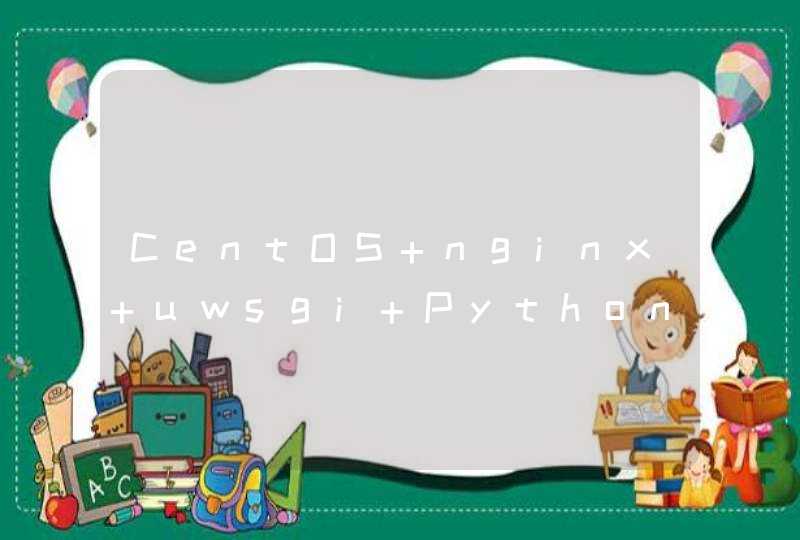
http://www.cnblogs.com/xiongpq/p/3381069.html
略有补充(可能出现错误及解决办法)
环境:
CentOS X64 6.4
nginx 1.5.6
Python 2.7.5
正文:
一:安装需要的类库及Python2.7.5
安装必要的开发包
yum groupinstall "Development tools"
yum install zlib-devel bzip2-devel pcre-devel openssl-devel ncurses-devel sqlite-devel readline-devel tk-devel
CentOS 自带Python2.6.6,但我们可以再安装Python2.7.5:
cd ~
wget http://python.org/ftp/python/2.7.5/Python-2.7.5.tar.bz2
tar xvf Python-2.7.5.tar.bz2
cd Python-2.7.5
./configure --prefix=/usr/local
make && make altinstall
安装完毕后,可是使用”python2.7”命令进入python2.7的环境。
二:安装Python包管理
easy_install包 https://pypi.python.org/pypi/distribute
方便安装Python的开发包
cd ~
wget https://pypi.python.org/packages/source/d/distribute/distribute-0.6.49.tar.gz
tar xf distribute-0.6.49.tar.gz
cd distribute-0.6.49python2.7 setup.py install
easy_install --version
红色部分必须是“python2.7”,否则将安装到默认的2.6环境内。
pip包 https://pypi.python.org/pypi/pip
安装pip的好处是可以pip list、pip uninstall 管理Python包, easy_install没有这个功能,只有uninstall
easy_install pip
pip --version
三:安装uwsgi
uwsgi: https://pypi.python.org/pypi/uWSGI
uwsgi参数详解: http://uwsgi-docs.readthedocs.org/en/latest/Options.html
pip install uwsgi
uwsgi --version
测试uwsgi是否正常:
新建test.py文件,内容如下:
def application(env, start_response):
start_response('200 OK', [('Content-Type','text/html')])
return "Hello World"
uwsgi --http :8001 --wsgi-file test.py
在浏览器内输入: http://你购买的云主机公网ip:8001 ,看是否有“Hello World”输出,若没有输出,请检查你的安装过程。
四:安装django
pip install django
测试django是否正常,运行:
django-admin.py startproject demosite
cd demositepython2.7 manage.py runserver 0.0.0.0:8002
在浏览器内输入: http://1 你购买的云主机公网 :8002,检查django是否运行正常。
五:安装nginx
cd ~
wget http://nginx.org/download/nginx-1.5.6.tar.gz
tar xf nginx-1.5.6.tar.gz
cd nginx-1.5.6
./configure --prefix=/usr/local/nginx-1.5.6 \
--with-http_stub_status_module \
--with-http_gzip_static_module
make && make install
安装Nginx时报错
错误提示:
./configure: error: the HTTP rewrite module requires the PCRE library.
安装pcre-devel与openssl-devel解决问题
yum -y install pcre-devel openssl openssl-devel
./configure --prefix=/usr/local/nginx
make
make install
六:配置uwsgi
uwsgi支持ini、xml等多种配置方式,但个人感觉ini更方便:
在/ect/目录下新建uwsgi9090.ini,添加如下配置:
[uwsgi]
socket =
master = true //主进程
vhost = true //多站模式
no-stie = true //多站模式时不设置入口模块和文件
workers = 2 //子进程数
reload-mercy = 10
vacuum = true //退出、重启时清理文件
max-requests = 1000
limit-as = 512
buffer-sizi = 30000
pidfile = /var/run/uwsgi9090.pid //pid文件,用于下面的脚本启动、停止该进程
daemonize = /website/uwsgi9090.log
设置uwsgi开机启动,在/etc/init.d/目录下新建uwsgi9090文件,内容如下:
uwsgi9090
#! /bin/sh
# chkconfig: 2345 55 25
# Description: Startup script for uwsgi webserver on Debian. Place in /etc/init.d and
# run 'update-rc.d -f uwsgi defaults', or use the appropriate command on your
# distro. For CentOS/Redhat run: 'chkconfig --add uwsgi'
### BEGIN INIT INFO
# Provides: uwsgi
# Required-Start: $all
# Required-Stop: $all
# Default-Start: 2 3 4 5
# Default-Stop: 0 1 6
# Short-Description: starts the uwsgi web server
# Description: starts uwsgi using start-stop-daemon
### END INIT INFO
# Author: licess
# website: http://lnmp.org
PATH=/usr/local/sbin:/usr/local/bin:/sbin:/bin:/usr/sbin:/usr/bin
DESC="uwsgi daemon"
NAME=uwsgi9090
DAEMON=/usr/local/bin/uwsgi
CONFIGFILE=/etc/$NAME.ini
PIDFILE=/var/run/$NAME.pid
SCRIPTNAME=/etc/init.d/$NAME
set -e
[ -x "$DAEMON" ] || exit 0
do_start() {
$DAEMON $CONFIGFILE || echo -n "uwsgi already running"
}
do_stop() {
$DAEMON --stop $PIDFILE || echo -n "uwsgi not running"
rm -f $PIDFILE
echo "$DAEMON STOPED."
}
do_reload() {
$DAEMON --reload $PIDFILE || echo -n "uwsgi can't reload"
}
do_status() {
ps aux|grep $DAEMON
}
case "$1" in
status)
echo -en "Status $NAME: \n"
do_status
start)
echo -en "Starting $NAME: \n"
do_start
stop)
echo -en "Stopping $NAME: \n"
do_stop
reload|graceful)
echo -en "Reloading $NAME: \n"
do_reload
*)
echo "Usage: $SCRIPTNAME {start|stop|reload}" >&2
exit 3
esac
exit 0
uwsgi9090
然后在终端执行:
-- 添加服务
chkconfig --add uwsgi9090
-- 设置开机启动
chkconfig uwsgi9090 on
七:设置nginx
找到nginx的安装目录/usr/local/nginx,打开conf/nginx.conf文件,修改server配置
server {
listen 80
server_name localhost
location / {
include uwsgi_params
uwsgi_pass //必须和uwsgi中的设置一致
index index.html index.htm
client_max_body_size 35m
}
}
注意 :安装django这步中startproject的demosite路径,需要和nginx.conf中 uwsgi_param UWSGI_CHDIR /demosite对应上。
设置nginx开机启动,在/etc/init.d/目录下新建nginx文件,内容如下:
nginx
#!/bin/sh
#
# nginx - this script starts and stops the nginx daemon
#
# chkconfig: - 85 15
# description: Nginx is an HTTP(S) server, HTTP(S) reverse \
# proxy and IMAP/POP3 proxy server
# processname: nginx
# config: /usr/local/nginx/conf/nginx.conf
# pidfile: /var/run/nginx.pid
# Source function library.
. /etc/rc.d/init.d/functions
# Source networking configuration.
. /etc/sysconfig/network
# Check that networking is up.
[ "$NETWORKING" = "no" ] && exit 0
nginx="/opt/nginx-1.5.6/sbin/nginx"
prog=$(basename $nginx)
NGINX_CONF_FILE="/opt/nginx-1.5.6/conf/nginx.conf"
[ -f /etc/sysconfig/nginx ] && . /etc/sysconfig/nginx
lockfile=/var/lock/subsys/nginx
start() {
[ -x $nginx ] || exit 5
[ -f $NGINX_CONF_FILE ] || exit 6
echo -n $"Starting $prog: "
daemon $nginx -c $NGINX_CONF_FILE
retval=$?
echo
[ $retval -eq 0 ] && touch $lockfile
return $retval
}
stop() {
echo -n $"Stopping $prog: "
killproc $prog -QUIT
retval=$?
echo
[ $retval -eq 0 ] && rm -f $lockfile
return $retval
}
restart() {
configtest || return $?
stop
sleep 1
start
}
reload() {
configtest || return $?
echo -n $"Reloading $prog: "
killproc $nginx -HUP
RETVAL=$?
echo
}
force_reload() {
restart
}
configtest() {
$nginx -t -c $NGINX_CONF_FILE
}
rh_status() {
status $prog
}
rh_status_q() {
rh_status >/dev/null 2>&1
}
case "$1" in
start)
rh_status_q && exit 0
$1
stop)
rh_status_q || exit 0
$1
restart|configtest)
$1
reload)
rh_status_q || exit 7
$1
force-reload)
force_reload
status)
rh_status
condrestart|try-restart)
rh_status_q || exit 0
*)
echo $"Usage: $0 {start|stop|status|restart|condrestart|try-restart|reload|force-reload|configtest}"
exit 2
esac
nginx
然后在终端执行:
-- 添加服务
chkconfig --add nginx
-- 设置开机启动
chkconfig nginx on
八:测试
OK,一切配置完毕,在终端运行
service uwsgi9090 start
service nginx start
错误1:
[root@VM_23_251_centos nginx-1.5.6]# service uwsgi9090 start
env: /etc/init.d/uwsgi9090: Permission denied
[root@VM_23_251_centos nginx-1.5.6]# service nginx start
env: /etc/init.d/nginx: Permission denied
解决办法1:把可执行勾选上
错误2:
[root@VM_23_251_centos ~]# sudo service nginx start
env: /etc/init.d/nginx: No such file or directory
解决办法1:
Be careful what text editors you use on your local Windows computer. Some create Windows-style line endings (\r\n, CR-LF), which cause problems like this on Unix-like systems such as Linux or Mac OS X.
If you use such an editor, adjust its settings so that it creates files with Unix-style line endings. If the editor has no such setting, you should not be using it at all.
文本格式由windows 改为unix版
错误3:
*** WARNING: Can't find section "uwsgi" in INI configuration file /etc/uwsgi9090.ini ***
解决办法3:
在浏览器输入: http:// 云主机公网ip,恭喜你可以看到django的“It work”了~
九:多站配置
我采用运行多个uwsgi服务的方法来实现多个站点。
重复第六步,创建uwsgi9091.ini,并相应修改文件中的
socket = 127.0.0.1:9091
pidfile = /var/run/uwsgi9091.pid
daemonize = /website/uwsgi9091.log
并创建服务uwsgi9091,设置开机启动。
然后修改nginx的配置文件为:
nginx
然后我们就可以通过 http://127.0.0.1:1300 来访问新的网站了。
十:其他配置
防火墙设置
CentOS默认关闭外部对80、3306等端口的访问,所以要在其他计算机访问这台服务器,就必须修改防火墙配置,打开/etc/sysconfig/iptables
在“-A INPUT –m state --state NEW –m tcp –p –dport 22 –j ACCEPT”,下添加:
-A INPUT -m state --state NEW -m tcp -p -dport 80 -j ACCEPT
-A INPUT -m state --state NEW -m tcp -p -dport 3306 -j ACCEPT
然后保存,并关闭该文件,在终端内运行下面的命令,刷新防火墙配置:
service iptables restart
安装Mysqldb
yum -y install mysql-develeasy_install-2.7 MySQL-python
注意红色部分,easy_install-2.7,否则它将默认安装到Python2.6环境内。
------------------------------------------------------------------------------------------------------------------
2014年12月02日添加:
CentOS 7中默认使用Firewalld做防火墙,所以修改iptables后,在重启系统后,根本不管用。
Firewalld中添加端口方法如下:
firewall-cmd --zone=public --add-port=3306/tcp --permanent
firewall-cmd --reload
1、说明:windows下设置python环境变量,就是把python的安装目录添加到系统path中。2、步骤:1)确定python安装目录,根据版本不同安装目录也不同,可以在开始菜单中的快捷方式中查看。在python快捷方式上点右键,属性菜单
2)在目录中可以看到安装位置,C:\Program Files\Python35\,如下图:
3)在桌面计算机点右键属性,也可以在控制面板中选系统
4)点高级系统设置:
5)高级标签,点环境变量按钮:
6)在系统变量中找到Path然后点编辑:
7)在变量值末尾添加C:\Program Files\Python35\,就是你python安装的目录,注意如果原来末尾没有分号要添加一个分号。然后点确定,再把之前的对话框也确定。
8)这样环境变量就设置完成了,win+r打开运行对话框输入cmd打开命令行,在命令行中输入python,出现如下就说明设置成功了。
3、注意事项:如果未出现python结果,则需要检查路径是否设置正确,并重新启动一下计算机即可。


































![R和Rstudio终端显示语言的更改[Windows]](/aiimages/R%E5%92%8CRstudio%E7%BB%88%E7%AB%AF%E6%98%BE%E7%A4%BA%E8%AF%AD%E8%A8%80%E7%9A%84%E6%9B%B4%E6%94%B9%5BWindows%5D.png)
































