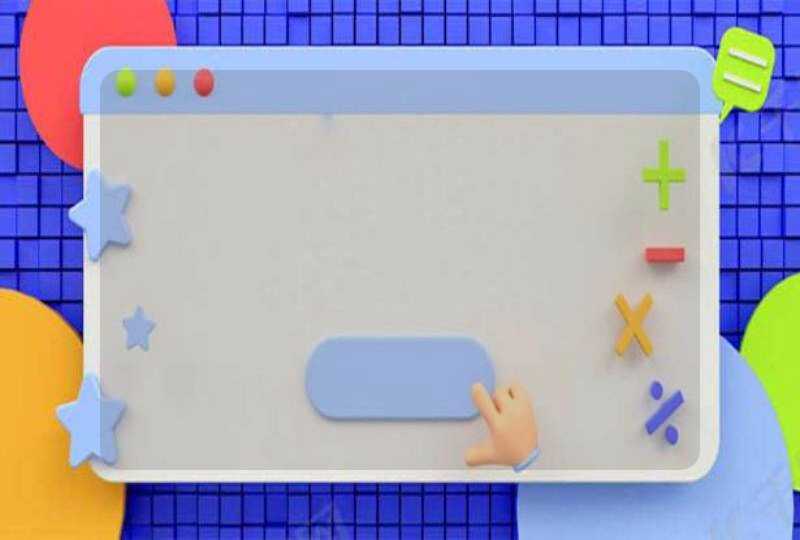的文档,而且可以将XML、Html文件转化为PDF文件。
iText的安装非常方便,下载iText.jar文件后,只需要在系统的CLASSPATH中加入iText.jar的路径,在程序中就可以使用
iText类库了。
代码如下:
public class createPdf {
//自己做的一个简单例子,中间有图片之类的
//先建立Document对象:相对应的 这个版本的jar引入的是com.lowagie.text.Document
Document document = new Document(PageSize.A4, 36.0F, 36.0F, 36.0F, 36.0F)
public void getPDFdemo() throws DocumentException, IOException{
//这个导出用的是 iTextAsian.jar 和iText-2.1.3.jar 属于比较老的方法。 具体下在地址见:
//首先
//字体的定义:这里用的是自带的jar里面的字体
BaseFont bfChinese = BaseFont.createFont("STSong-Light", "UniGB-UCS2-H", false)
// 当然你也可以用你电脑里面带的字体库
//BaseFont bfChinese = BaseFont.createFont("C:/WINDOWS/Fonts/SIMSUN.TTC,1",BaseFont.IDENTITY_H, BaseFont.EMBEDDED)
//定义字体 注意在最新的包里面 颜色是封装的
Font fontChinese8 = new Font(bfChinese, 10.0F, 0, new Color(59, 54, 54))
//生成pdf的第一个步骤:
//保存本地指定路径
saveLocal()
document.open()
ByteArrayOutputStream ba = new ByteArrayOutputStream()
// PdfWriter writer = PdfWriter.getInstance(document, ba)
document.open()
//获取此编译的文件路径
String path = this.getClass().getClassLoader().getResource("").getPath()
//获取根路径
String filePath = path.substring(1, path.length()-15)
//获取图片路径 找到你需要往pdf上生成的图片
//这里根据自己的获取的路径写 只要找到图片位置就可以
String picPath = filePath +"\\WebContent" +"\\images\\"
//往PDF中添加段落
Paragraph pHeader = new Paragraph()
pHeader.add(new Paragraph(" 你要生成文字写这里", new Font(bfChinese, 8.0F, 1)))
//pHeader.add(new Paragraph("文字", 字体 可以自己写 也可以用fontChinese8 之前定义好的 )
document.add(pHeader)//在文档中加入你写的内容
//获取图片
Image img2 = Image.getInstance(picPath +"ccf-stamp-new.png")
//定义图片在文档中显示的绝对位置
img2.scaleAbsolute(137.0F, 140.0F)
img2.setAbsolutePosition(330.0F, 37.0F)
//将图片添加到文档中
document.add(img2)
//关闭文档
document.close()
/*//设置文档保存的文件名
response.setHeader("Content-
disposition", "attachmentfilename=\""+ new String(("CCF会员资格确认
函.pdf").getBytes("GBK"),"ISO-8859-1") + "\"")
//设置类型
response.setContentType("application/pdf")
response.setContentLength(ba.size())
ServletOutputStream out = response.getOutputStream()
ba.writeTo(out)
out.flush()*/
}
public static void main(String[]args) throws DocumentException, IOException{
createPdf pdf= new createPdf()
pdf.getPDFdemo()
}
//指定一个文件进行保存 这里吧文件保存到D盘的text.pdf
public void saveLocal() throws IOException, DocumentException{
//直接生成PDF 制定生成到D盘test.pdf
File file = new File("D:\\text2.pdf")
file.createNewFile()
PdfWriter.getInstance(document, new FileOutputStream(file))
}
}
java导出pdf需要用到iText库,iText是著名的开放源码的站点sourceforge一个项目,是用于生成PDF文档的一个java类库。通过iText不仅可以生成PDF或rtf的文档,而且可以将XML、Html文件转化为PDF文件。
iText的安装非常方便,下载iText.jar文件后,只需要在系统的CLASSPATH中加入iText.jar的路径,在程序中就可以使用
iText类库了。
代码如下:
public class createPdf {
//自己做的一个简单例子,中间有图片之类的
//先建立Document对象:相对应的 这个版本的jar引入的是com.lowagie.text.Document
Document document = new Document(PageSize.A4, 36.0F, 36.0F, 36.0F, 36.0F)
public void getPDFdemo() throws DocumentException, IOException{
//这个导出用的是 iTextAsian.jar 和iText-2.1.3.jar 属于比较老的方法。 具体下在地址见:
//首先
//字体的定义:这里用的是自带的jar里面的字体
BaseFont bfChinese = BaseFont.createFont("STSong-Light", "UniGB-UCS2-H", false)
// 当然你也可以用你电脑里面带的字体库
//BaseFont bfChinese = BaseFont.createFont("C:/WINDOWS/Fonts/SIMSUN.TTC,1",BaseFont.IDENTITY_H, BaseFont.EMBEDDED)
//定义字体 注意在最新的包里面 颜色是封装的
Font fontChinese8 = new Font(bfChinese, 10.0F, 0, new Color(59, 54, 54))
//生成pdf的第一个步骤:
//保存本地指定路径
saveLocal()
document.open()
ByteArrayOutputStream ba = new ByteArrayOutputStream()
// PdfWriter writer = PdfWriter.getInstance(document, ba)
document.open()
//获取此编译的文件路径
String path = this.getClass().getClassLoader().getResource("").getPath()
//获取根路径
String filePath = path.substring(1, path.length()-15)
//获取图片路径 找到你需要往pdf上生成的图片
//这里根据自己的获取的路径写 只要找到图片位置就可以
String picPath = filePath +"\\WebContent" +"\\images\\"
//往PDF中添加段落
Paragraph pHeader = new Paragraph()
pHeader.add(new Paragraph(" 你要生成文字写这里", new Font(bfChinese, 8.0F, 1)))
//pHeader.add(new Paragraph("文字", 字体 可以自己写 也可以用fontChinese8 之前定义好的 )
document.add(pHeader)//在文档中加入你写的内容
//获取图片
Image img2 = Image.getInstance(picPath +"ccf-stamp-new.png")
//定义图片在文档中显示的绝对位置
img2.scaleAbsolute(137.0F, 140.0F)
img2.setAbsolutePosition(330.0F, 37.0F)
//将图片添加到文档中
document.add(img2)
//关闭文档
document.close()
/*//设置文档保存的文件名
response.setHeader("Content-
disposition", "attachmentfilename=\""+ new String(("CCF会员资格确认
函.pdf").getBytes("GBK"),"ISO-8859-1") + "\"")
//设置类型
response.setContentType("application/pdf")
response.setContentLength(ba.size())
ServletOutputStream out = response.getOutputStream()
ba.writeTo(out)
out.flush()*/
}
public static void main(String[]args) throws DocumentException, IOException{
createPdf pdf= new createPdf()
pdf.getPDFdemo()
}
//指定一个文件进行保存 这里吧文件保存到D盘的text.pdf
public void saveLocal() throws IOException, DocumentException{
//直接生成PDF 制定生成到D盘test.pdf
File file = new File("D:\\text2.pdf")
file.createNewFile()
PdfWriter.getInstance(document, new FileOutputStream(file))
}
}
Java生成PDF 加密 水印1、iText简介
iText是一个开放源码的Java类库,可以用来方便地生成PDF文件。大家通过访问http://sourceforge.net/project/showfiles.php?group_id=15255&release_id=167948
下载最新版本的类库,下载完成之后会得到一个.jar包,把这个包加入JDK的classpath即可使用。
如果生成的PDF文件中需要出现中文、日文、韩文字符,则还需要通过访问http://itext.sourceforge.net/downloads/iTextAsian.jar
下载iTextAsian.jar包。
关于iText类库的使用,http://www.lowagie.com/iText/tutorial/index.html
有比较详细的教程。该教程从入门开始,比较系统地介绍了在PDF文件中放入文字、图片、表格等的方法和技巧。
读完这片教程,大致就可以做一些从简单到复杂的PDF文件了。不过,试图通过教程解决在生成PDF文件过程中遇到的所有困难无疑是一种奢望。所以,阅读iText的api文档显得非常重要。读者在下载类库的同时,也可以下载类库的文档。
注:如果以上两个下载链接无法下载而且通过网络也找不到这个jar包的同志可以留下邮箱地址,我会在两个工作日之内发邮件过去。
以下部分我是我调试通过的源代码,提供大家参考:
import java.awt.*
import java.io.*
import com.lowagie.text.*
import com.lowagie.text.Font
import
com.lowagie.text.Rectangle
import com.lowagie.text.pdf.*
/**
* 最近的项目中使用Itext将txt文件转换为PDF文件, 并且实现对文件的一些权限控制。
现实对pdf文件加
*密,添加水印等。
*/
public class PDFConvertBL
{
//
txt原始文件的路径
private static final String txtFilePath = "d:/11.txt"
// 生成的pdf文件路径
private static final String pdfFilePath =
"d:/22.pdf"
// 添加水印图片路径
// private static final String
imageFilePath = "D:/33.jpg"
// 生成临时文件前缀
private static final
String prefix = "tempFile"
// 所有者密码
private static final String
OWNERPASSWORD = "12345678"
/**
* txt文件转换为pdf文件
*
* @param txtFile
txt文件路径
* @param pdfFile pdf文件路径
* @param userPassWord
用户密码
* @param waterMarkName 水印内容
* @param permission
操作权限
*/
public static void generatePDFWithTxt(String txtFile,
String pdfFile, String userPassWord, String
waterMarkName,
int permission)
{
try
{
// 生成临时文件
File file =
File.createTempFile(prefix, ".pdf")
//
创建pdf文件到临时文件
if (createPDFFile(txtFile, file))
{
// 增加水印和加密
waterMark(file.getPath(),
pdfFile, userPassWord, OWNERPASSWORD, waterMarkName, permission)
}
}
catch (Exception e)
{
e.printStackTrace()
}
}
/**
* 创建PDF文档
*
* @param txtFilePath
txt文件路径(源文件)
* @param pdfFilePath pdf文件路径(新文件)
*/
private
static boolean createPDFFile(String txtFilePath, File file)
{
// 设置纸张
Rectangle rect = new Rectangle(PageSize.A4)
//
设置页码
HeaderFooter footer = new HeaderFooter(new Phrase("页码:",
setChineseFont()), true)
footer.setBorder(Rectangle.NO_BORDER)
// step1
Document
doc = new Document(rect, 50, 50, 50, 50)
doc.setFooter(footer)
try
{
FileReader
fileRead = new FileReader(txtFilePath)
BufferedReader read = new
BufferedReader(fileRead)
// 设置pdf文件生成路径 step2
PdfWriter.getInstance(doc, new FileOutputStream(file))
//
打开pdf文件 step3
doc.open()
// 实例化Paragraph
获取写入pdf文件的内容,调用支持中文的方法. step4
while (read.ready())
{
// 添加内容到pdf(这里将会按照txt文件的原始样式输出)
doc.add(new Paragraph(read.readLine(), setChineseFont()))
}
// 关闭pdf文件 step5
doc.close()
return true
}
catch (Exception e)
{
e.printStackTrace()
return false
}
}
/**
* 在pdf文件中添加水印
*
* @param inputFile
原始文件
* @param outputFile 水印输出文件
* @param waterMarkName
水印名字
*/
private static void waterMark(String inputFile, String
outputFile, String userPassWord, String ownerPassWord,
String waterMarkName, int permission)
{
try
{
PdfReader reader = new PdfReader(inputFile)
PdfStamper stamper = new PdfStamper(reader, new
FileOutputStream(outputFile))
// 设置密码
stamper.setEncryption(userPassWord.getBytes(), ownerPassWord.getBytes(),
permission, false)
BaseFont base =
BaseFont.createFont("STSong-Light", "UniGB-UCS2-H",
BaseFont.NOT_EMBEDDED)
int total = reader.getNumberOfPages() +
1
// Image image =
Image.getInstance(imageFilePath)
//
image.setAbsolutePosition(200, 400)
PdfContentByte
under
int j = waterMarkName.length()
char c =
0
int rise = 0
for (int i = 1i <total
i++)
{
rise = 500
under =
stamper.getUnderContent(i)
// 添加图片
//
under.addImage(image)
under.beginText()
under.setColorFill(Color.CYAN)
under.setFontAndSize(base,
30)
// 设置水印文字字体倾斜 开始
if (j >=
15)
{
under.setTextMatrix(200,
120)
for (int k = 0k <j
k++)
{
under.setTextRise(rise)
c =
waterMarkName.charAt(k)
under.showText(c +
"")
rise -= 20
}
}
else
{
under.setTextMatrix(180, 100)
for (int k = 0k <jk++)
{
under.setTextRise(rise)
c = waterMarkName.charAt(k)
under.showText(c +
"")
rise -= 18
}
}
// 字体设置结束
under.endText()
// 画一个圆
//
under.ellipse(250, 450, 350, 550)
//
under.setLineWidth(1f)
// under.stroke()
}
stamper.close()
}
catch (Exception
e)
{
e.printStackTrace()
}
}
/**
* 设置中文
*
* @return Font
*/
private static Font setChineseFont()
{
BaseFont base =
null
Font fontChinese = null
try
{
base = BaseFont.createFont("STSong-Light", "UniGB-UCS2-H",
BaseFont.EMBEDDED)
fontChinese = new Font(base, 12,
Font.NORMAL)
}
catch (DocumentException e)
{
e.printStackTrace()
}
catch (IOException
e)
{
e.printStackTrace()
}
return fontChinese
}
public static void main(String[] args)
{
generatePDFWithTxt(txtFilePath, pdfFilePath, "123", "水印文字", 16)
}
}
文章参考一些网络博客稍加修改调试,特此申明
http://hi.baidu.com/sx_python/item/15081531ad7d1bc21b96965e












![R语言 > pairs(iris[,1:4]) > pairs(iris[1:4]) 这俩语句画的图一样,,那个逗号是干嘛的??](/aiimages/R%E8%AF%AD%E8%A8%80+%26amp%3Bgt%3B+pairs%28iris%5B%2C1%3A4%5D%29+%26amp%3Bgt%3B+pairs%28iris%5B1%3A4%5D%29+%E8%BF%99%E4%BF%A9%E8%AF%AD%E5%8F%A5%E7%94%BB%E7%9A%84%E5%9B%BE%E4%B8%80%E6%A0%B7%EF%BC%8C%EF%BC%8C%E9%82%A3%E4%B8%AA%E9%80%97%E5%8F%B7%E6%98%AF%E5%B9%B2%E5%98%9B%E7%9A%84%EF%BC%9F%EF%BC%9F.png)