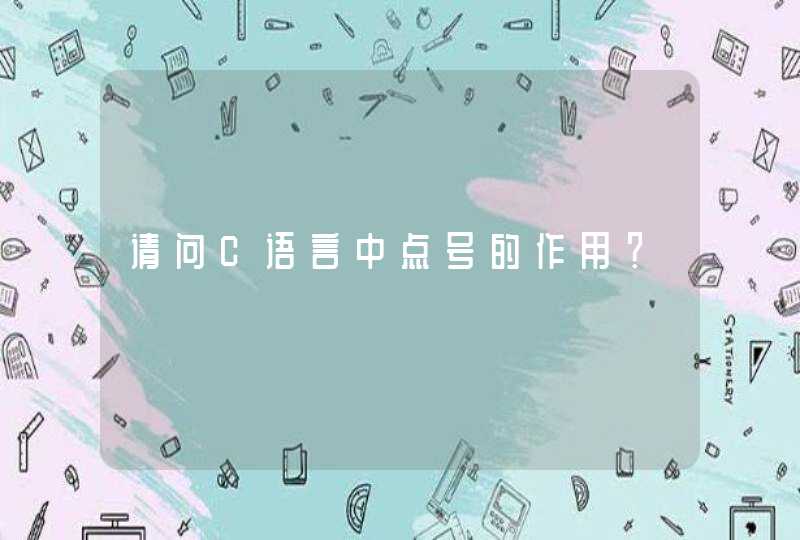可以使用Free Spire.Doc for Java在word文档中添加文本水印或图片水印。Free Spire.Doc for Java下载链接:网页链接
1.添加文本水印——代码如下:
import com.spire.doc.*
import com.spire.doc.documents.WatermarkLayout
import java.awt.*
public class WordTextWatermark {
public static void main(String[] args) {
Document document = new Document()
document.loadFromFile("Sample.docx")
insertTextWatermark(document.getSections().get(0))
}
private static void insertTextWatermark(Section section) {
TextWatermark txtWatermark = new TextWatermark()
txtWatermark.setText("内部使用")
txtWatermark.setFontSize(40)
txtWatermark.setColor(Color.red)
txtWatermark.setLayout(WatermarkLayout.Diagonal)
section.getDocument().setWatermark(txtWatermark)
}
}
2.添加图片水印——代码如下:
import com.spire.doc.*
public class WordImageWatermark {
public static void main(String[] args) throws Exception{
Document document = new Document()
document.loadFromFile("Sample.docx")
PictureWatermark picture = new PictureWatermark()
picture.setPicture("logo.png")
picture.setScaling(5)
picture.isWashout(false)
document.setWatermark(picture)
document.saveToFile("out/result2.docx",FileFormat.Docx )
}
}
java导出word代码如下:package com.bank.util
import java.awt.Color
import java.io.FileOutputStream
import java.io.IOException
import com.lowagie.text.Cell
import com.lowagie.text.Document
import com.lowagie.text.DocumentException
import com.lowagie.text.Element
import com.lowagie.text.Font
import com.lowagie.text.FontFactory
import com.lowagie.text.Image
import com.lowagie.text.PageSize
import com.lowagie.text.Paragraph
import com.lowagie.text.Phrase
import com.lowagie.text.Table
import com.lowagie.text.pdf.BaseFont
import com.lowagie.text.rtf.RtfWriter2
public class WordTools {
public void createDocContext(String file) throws DocumentException,
IOException {
// 设置纸张大小
Document document = new Document(PageSize.A4)
// 建立一个书写器(Writer)与document对象关联,通过书写器(Writer)可以将文档写入到磁盘中
RtfWriter2.getInstance(document, new FileOutputStream(file))
document.open()
// 设置中文字体
BaseFont bfChinese = BaseFont.createFont("STSongStd-Light",
"UniGB-UCS2-H", BaseFont.NOT_EMBEDDED)
// 标题字体风格
Font titleFont = new Font(bfChinese, 12, Font.BOLD)
// 正文字体风格
Font contextFont = new Font(bfChinese, 10, Font.NORMAL)
Paragraph title = new Paragraph("标题")
// 设置标题格式对齐方式
title.setAlignment(Element.ALIGN_CENTER)
title.setFont(titleFont)
document.add(title)
String contextString = "iText是一个能够快速产生PDF文件的java类库。"
+ " \n"// 换行
+ "iText的java类对于那些要产生包含文本,"
+ "表格,图形的只读文档是很有用的。它的类库尤其与java Servlet有很好的给合。"
+ "使用iText与PDF能够使你正确的控制Servlet的输出。"
Paragraph context = new Paragraph(contextString)
// 正文格式左对齐
context.setAlignment(Element.ALIGN_LEFT)
context.setFont(contextFont)
// 离上一段落(标题)空的行数
context.setSpacingBefore(5)
// 设置第一行空的列数
context.setFirstLineIndent(20)
document.add(context)
//利用类FontFactory结合Font和Color可以设置各种各样字体样式
/**
* Font.UNDERLINE 下划线,Font.BOLD 粗体
*/
Paragraph underline = new Paragraph("下划线的实现", FontFactory.getFont(
FontFactory.HELVETICA_BOLDOBLIQUE, 18, Font.UNDERLINE,
new Color(0, 0, 255)))
document.add(underline)
// 设置 Table 表格
Table aTable = new Table(3)
int width[] = {25,25,50}
aTable.setWidths(width)//设置每列所占比例
aTable.setWidth(90)// 占页面宽度 90%
aTable.setAlignment(Element.ALIGN_CENTER)//居中显示
aTable.setAlignment(Element.ALIGN_MIDDLE)//纵向居中显示
aTable.setAutoFillEmptyCells(true)//自动填满
aTable.setBorderWidth(1)//边框宽度
aTable.setBorderColor(new Color(0, 125, 255))//边框颜色
aTable.setPadding(0)//衬距,看效果就知道什么意思了
aTable.setSpacing(0)//即单元格之间的间距
aTable.setBorder(2)//边框
//设置表头
/**
* cell.setHeader(true)是将该单元格作为表头信息显示;
* cell.setColspan(3)指定了该单元格占3列;
* 为表格添加表头信息时,要注意的是一旦表头信息添加完了之后, \
* 必须调用 endHeaders()方法,否则当表格跨页后,表头信息不会再显示
*/
Cell haderCell = new Cell("表格表头")
haderCell.setHeader(true)
haderCell.setColspan(3)
aTable.addCell(haderCell)
aTable.endHeaders()
Font fontChinese = new Font(bfChinese, 12, Font.NORMAL, Color.GREEN)
Cell cell = new Cell(new Phrase("这是一个测试的 3*3 Table 数据", fontChinese ))
cell.setVerticalAlignment(Element.ALIGN_TOP)
cell.setBorderColor(new Color(255, 0, 0))
cell.setRowspan(2)
aTable.addCell(cell)
aTable.addCell(new Cell("#1"))
aTable.addCell(new Cell("#2"))
aTable.addCell(new Cell("#3"))
aTable.addCell(new Cell("#4"))
Cell cell3 = new Cell(new Phrase("一行三列数据", fontChinese ))
cell3.setColspan(3)
cell3.setVerticalAlignment(Element.ALIGN_CENTER)
aTable.addCell(cell3)
document.add(aTable)
document.add(new Paragraph("\n"))
//添加图片
// Image img=Image.getInstance("http://127.0.0.1:8080/testSystem/images/1_r1_c1.png")
// img.setAbsolutePosition(0, 0)
// img.setAlignment(Image.RIGHT)//设置图片显示位置
// img.scaleAbsolute(12,35)//直接设定显示尺寸
// img.scalePercent(50)//表示显示的大小为原尺寸的50%
// img.scalePercent(25, 12)//图像高宽的显示比例
// img.setRotation(30)//图像旋转一定角度
// document.add(img)
document.close()
}
public static void main(String[] args){
WordTools b=new WordTools()
try {
b.createDocContext("d:/demo.doc")
} catch (DocumentException e) {
// TODO Auto-generated catch block
e.printStackTrace()
} catch (IOException e) {
// TODO Auto-generated catch block
e.printStackTrace()
}
}
}