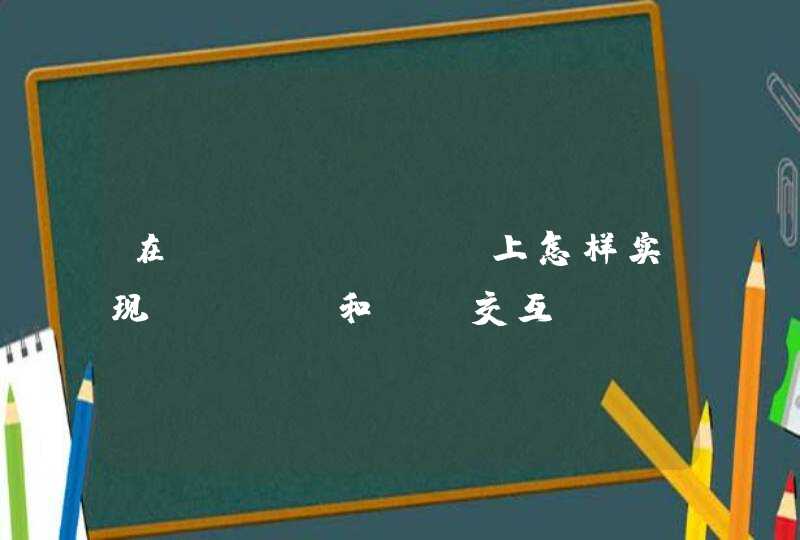<div class="el-loading-spinner">
<svg viewBox="25 25 50 50" class="circular">
<circle cx="50" cy="50" r="20" fill="none" class="path"></circle>
</svg>
<p class="el-loading-text">Loading…</p>
</div>
</div>
/* ******************* 加载动画 **************************** */
.el-loading-mask.is-fullscreen { position: fixed}
.el-loading-mask { background-color: hsla(0,0%,100%,.4)!important}
.el-loading-mask { position: absolutez-index: 10000background-color: hsla(0,0%,100%,.9)margin: 0top: 0right: 0bottom: 0left: 0transition: opacity .3s}
.el-loading-mask.is-fullscreen .el-loading-spinner { margin-top: -25px}
.el-loading-spinner { top: 50%margin-top: -21pxwidth: 100%text-align: centerposition: absolute}
.el-loading-mask.is-fullscreen .el-loading-spinner .circular { width: 50pxheight: 50px}
.el-loading-spinner .circular { width: 42pxheight: 42pxanimation: loading-rotate 2s linear infinite}
svg:not(:root) { overflow: hidden}
.el-loading-spinner .el-loading-text { color: #ff495e !important}
.el-loading-spinner .el-loading-text { color: #20a0ffmargin: 3px 0font-size: 14px}
.el-loading-spinner .path { stroke: #ff495e !important}
.el-loading-spinner .path {
animation: loading-dash 1.5s ease-in-out infinite
stroke-dasharray: 90,150
stroke-dashoffset: 0
stroke-width: 2
stroke: #20a0ff
stroke-linecap: round
}
@keyframes loading-rotate {
to {
transform:rotate(1turn)
}
}@keyframes loading-dash {
0% {
stroke-dasharray:1,200
stroke-dashoffset:0
}
50% {
stroke-dasharray:90,150
stroke-dashoffset:-40px
}
to {
stroke-dasharray:90,150
stroke-dashoffset:-120px
}
/* ********************** 加载动画end ***************************************************** */
用css做一个呼吸效果,然后让想闪烁的元素调用:
比如,我的div想呼吸
div.breatheDiv{height:500px
width:500px
background-color: #FF94A6
border-radius: 100%
webkit-animation: breathe 2000ms ease infinite
-moz-animation: breathe 2000ms ease infinite
-o-animation: breathe 2000ms ease infinite
animation: breathe 2000ms ease infinite
}
@-webkit-keyframes breathe{
0% {opacity:.2box-shadow:0 1px 10px rgba(255,255,255,0.1)}
100%{opacity:1box-shadow:0 1px 40px rgba(255,107,132,0.5)}
50%{opacity:1box-shadow:0 1px 80px #ff6b84}
}
@-moz-keyframes breathe{
0% {opacity:.2box-shadow:0 1px 10px rgba(255,255,255,0.1)}
100%{opacity:1box-shadow:0 1px 40px rgba(255,107,132,0.5)}
50%{opacity:1box-shadow:0 1px 80px #ff6b84}
}
@-o-keyframes breathe{
0% {opacity:.2box-shadow:0 1px 10px rgba(255,255,255,0.1)}
100%{opacity:1box-shadow:0 1px 40px rgba(255,107,132,0.5)}
50%{opacity:1box-shadow:0 1px 80px #ff6b84}
}
@keyframes breathe{
0% {opacity:.2box-shadow:0 1px 10px rgba(255,255,255,0.1)}
100%{opacity:1box-shadow:0 1px 40px rgba(255,107,132,0.5)}
50%{opacity:1box-shadow:0 1px 80px #ff6b84}
}
很多时候,如果你的项目需要的是一个轻量级的轮播,不需要很多的功能。同时你的项目是采用Bootstrap,(一个最流行的开源前端框架)的话。你可以参考一下bootstrap官方组件。介绍Animate.css
为了让我自己写的动画效果值得称赞,我用一个非常有名的开源的CSS3动画库,被形象的称为animate.css。 Dan Eden写的。
这是让我能专注于手头的任务,而不是解释CSS3动画的代码。
用Animate.css 需要2个步骤:
在html文档中引入animate.min.css。
在网页中要加动画的元素上添加animated yourchosenanimation类。
接下来你用Animate.css网站上的看到的关于动画的类名,代替yourchosenanimation。
引入Bootstrap轮播组件
Bootstrap轮播组件有三个主要的部分。
轮播指示显示幻灯的页面数量,给用户提供一个视觉线索,并提供可以滑动的导航。
轮播条目,一个叫.carousel-inner的类,包含在外边框的里边。代表每一个独立的滑块。每个图片里边的都可以放置图片。也可以添加标题。还可以在html元素上添加carousel-caption类名。Bootstrap会有自带的样式。我们可以通过这些元素添加动画。
最后,是轮播控制箭头,功能是可以使用户前后滑动。
如果想了解更多Bootstrap轮播组件的详情,可以查看Syed Fazle Rahman的用Bootstrap3创建js轮播效果这篇文章。
为了简单的展示demo,就先不加图片了。焦点先放在轮播框架上作为动画。
构建HTML结构
下边是你需要引用到你项目当中的:
jQuery
Bootstrap's CSS and JavaScript
Animate.css
一个样式表和js文档。
为了加快开发进程,从Bootstrap官网引用了模板和必要的文件。
下边是Bootstrap轮播代码:<div id="carousel-example-generic" class="carousel slide" data-ride="carousel">
<!-- Indicators -->
<ol class="carousel-indicators">
<li data-target="#carousel-example-generic" data-slide-to="0" class="active">
</li>
<li data-target="#carousel-example-generic" data-slide-to="1"></li>
<li data-target="#carousel-example-generic" data-slide-to="2"></li>
</ol>
<!-- Wrapper for slides -->
<div class="carousel-inner" role="listbox">
<!-- First slide -->
<div class="item active">
<div class="carousel-caption">
<h3 data-animation="animated bounceInLeft">
This is the caption for slide 1
</h3>
<h3 data-animation="animated bounceInRight">
This is the caption for slide 1
</h3>
<button class="btn btn-primary btn-lg"
data-animation="animated zoomInUp">Button</button>
</div>
</div><!-- /.item -->
<!-- Second slide -->
<div class="item">
<div class="carousel-caption">
<h3 class="icon-container" data-animation="animated bounceInDown">
<span class="glyphicon glyphicon-heart"></span>
</h3>
<h3 data-animation="animated bounceInUp">
This is the caption for slide 2
</h3>
<button class="btn btn-primary btn-lg"
data-animation="animated zoomInRight">Button</button>
</div>
</div><!-- /.item -->
<!-- Third slide -->
<div class="item">
<div class="carousel-caption">
<h3 class="icon-container" data-animation="animated zoomInLeft">
<span class="glyphicon glyphicon-glass"></span>
</h3>
<h3 data-animation="animated flipInX">
This is the caption for slide 3
</h3>
<button class="btn btn-primary btn-lg"
data-animation="animated lightSpeedIn">Button</button>
</div>
</div><!-- /.item -->
</div><!-- /.carousel-inner -->
<!-- Controls -->
<a class="left carousel-control" href="#carousel-example-generic"
role="button" data-slide="prev">
<span class="glyphicon glyphicon-chevron-left" aria-hidden="true"></span>
<span class="sr-only">Previous</span>
</a>
<a class="right carousel-control" href="#carousel-example-generic"
role="button" data-slide="next">
<span class="glyphicon glyphicon-chevron-right" aria-hidden="true"></span>
<span class="sr-only">Next</span>
</a>
</div><!-- /.carousel -->
如果以上代码没有错,你在浏览器打开会看到一个可以运行的轮播,上边的一切不包含一行javascript代码。如果你不添加任何图像,只是在css文档给.carousel .item这个类块添加min-height值防止轮播塌陷。
在轮播标题内的元素添加一个动画属性data-animation,用这个特别的动画类库作为他们的值。
如果你想从Animate.css库体验其他的动画,用你选择的动画类名代替data-animation属性值。
我们在javascript代码中用data-animation属性值。
虽然一个简单的自动轮播在一些案例中可以找到,但是对于这个案例我们有更多的控制。
在这个方向的第一步,从元素中删除data-ride="carousel"值,把data-ride属性值初始化儿不用写任何代码。但是,我们打算用js代码控制轮播,因此,这个data-ride属性就不必要了。
给轮播加CSS样式
现在根据自己的喜好,发挥创造力给轮播标题添加样式。我将要写的样式规则是能顺畅工作的demo。
更具体的说,我们增加动画延迟属性的控制。定义每个动画什么时候开始(注意为了简单演示,省略了浏览器前缀)
.carousel-caption h3:first-child {
animation-delay: 1s
}
.carousel-caption h3:nth-child(2) {
animation-delay: 2s
}
.carousel-caption button {
animation-delay: 3s
}
上面的代码片段中确保元素动画有序开始,还可以做其他的效果。例如,你可以选择前两个标题同时出现,然后是button按钮,可以自己决定,享受乐趣吧。
写jQuery代码:
开始初始化这个轮播,在你的自定义的javascript 文件中添加一下代码:
var $myCarousel = $('#carousel-example-generic')
// Initialize carousel
$myCarousel.carousel()
我们已经动态的设置了轮播,接下来,我们来解决这个动画。
为了使第一个幻灯片的标题有动画,当页面在浏览器加载完后脚本得运行。随后的幻灯片在动画下进入到我们的视野,我们的代码在slide.bs.carousel 事件上运行。意味着同样的代码运行两次:页面加载一次和slide.bs.carousel 事件一次。
因为我们喜欢遵循不重复的原则,我们打算把我们的代码封装在函数中,并在适当的时候引用。
代码:
function doAnimations(elems) {
var animEndEv = 'webkitAnimationEnd animationend'
elems.each(function () {
var $this = $(this),
$animationType = $this.data('animation')
// Add animate.css classes to
// the elements to be animated
// Remove animate.css classes
// once the animation event has ended
$this.addClass($animationType).one(animEndEv, function () {
$this.removeClass($animationType)
})
})
}
// Select the elements to be animated
// in the first slide on page load
var $firstAnimatingElems = $myCarousel.find('.item:first')
.find('[data-animation ^= "animated"]')
// Apply the animation using our function
doAnimations($firstAnimatingElems)
// Pause the carousel
$myCarousel.carousel('pause')
// Attach our doAnimations() function to the
// carousel's slide.bs.carousel event
$myCarousel.on('slide.bs.carousel', function (e) {
// Select the elements to be animated inside the active slide
var $animatingElems = $(e.relatedTarget)
.find("[data-animation ^= 'animated']")
doAnimations($animatingElems)
})
上边的代码 我们来分析一下。
1、来看doAnimations()函数
这个doAnimations() 函数执行的任务如下。
它开始通过缓存变量中含有的animationend事件名称的字符串。这个事件告诉我们,你可能已经猜到,当每个动画结束。我们需要这个点的信息,因为每一次的动画结束后,我们将animate.css类移除。如果我们不做移除,轮播的标题将只有一次动画,也就是,只是在第一次轮播显示特定的幻灯片。
var animEndEv = 'webkitAnimationEnd animationend'
接来下,我们的函数循环遍历每一个我们想要有动画的元素,并获取data-animation的属性值。想上边所说的,这个值包含我们想要添加给元素的Animate.css类,以便有动画效果。
elems.each(function () {
var $this = $(this),
$animationType = $this.data('animation')
// etc...
})
最后,这个doAnimations() 函数动态添加animate.css类的每个要执行动画的元素上,当动画结束的时候,还附加了一个事件监听。动画结束后我们移除从Animate.css添加的类。这样确保下一个轮播灯片回到当前的区域。(你试着删除这段代码,看看会发生什么)
$this.addClass($animationType).one(animEndEv, function () {
$this.removeClass($animationType)
})
2、第一个标题的动画
当页面在浏览器中加载时,我们在第一个幻灯片中动画的内容:
var $firstAnimatingElems = $myCarousel.find('.item:first')
.find("[data-animation ^= 'animated']")
doAnimations($firstAnimatingElems)
在这个代码中,我们找到第一张灯片,我们希望通过使用data-animation从动画的标题获取动画属性的值。然后我们把变量 $firstAnimatingElems 当做参数传给doAnimations()函数,然后执行函数。
3、轮播的停止功能
当第一张灯片内容执行完动画以后,我们停止这个轮播功能。
$myCarousel.carousel('pause')
这是Bootstrap轮播组件防止不停旋转的特征。不停的旋转,可能会让访客生厌。
在这种情况下,我建议确保轮播不直接循环到下一个灯片直到所有的动画运行完毕。可以通过设置在初始化代码中的“间隔”选项来控制这个:
$myCarousel.carousel({
interval: 4000
})
在我看来,一个无限循环轮播标题跳跃每一次的滑动进入视线不理想。
4、轮播幻灯片标题的动画
为每张幻灯片的动画轮播标题变得可见需要以下描述的步骤。
首先,我们在slide.bs.carousel上添加一个事件监听器。
当幻灯片实例方法被调用时,该事件立即触发。
$myCarousel.on('slide.bs.carousel', function (e) {
// do stuff...
})
接下来,我们选择当前的灯片,找到我们希望增加动画的元素。下边的代码用了slide.bs.carousel事件的.relatedTarget属性来绑定动画。
var $animatingElems = $(e.relatedTarget).find("[data-animation ^= 'animated']")
最后,我们调用doAnimations()函数,把$animatingElems当做参数传进去。
doAnimations($animatingElems)
正如你们许多人可能知道,轮播有一些需要开发者考虑的问题。