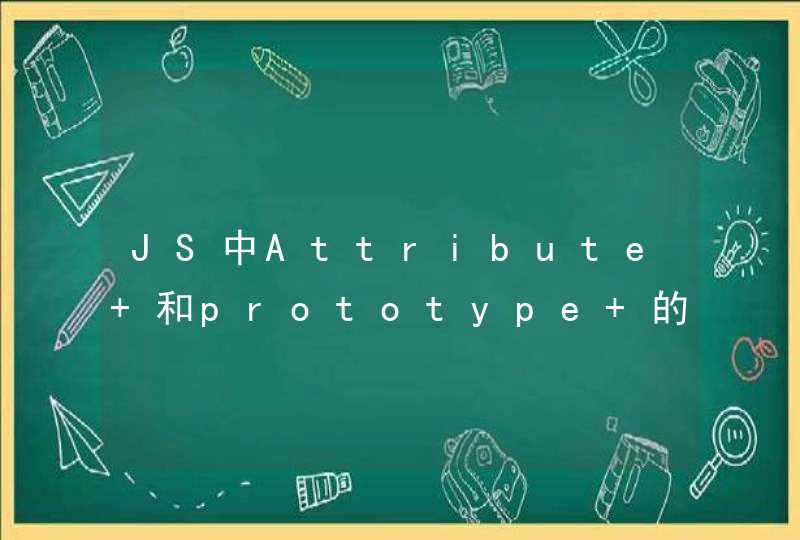这个可以换种方式实现,首先select的样式每个浏览器都有其默认的样式,需要先去除这些默认样式,其次,select里面的样式诸如箭头,下拉框等等的样式,这里提供一种思路,就是在select的外层添加一个div,对这个div元素设置样式,select元素则是没样式,从而达到一种掩眼法的效果,实现方式如下:
<!-- html 布局 --><div id="selectStyle">
<select id="select">
<option>option 1</option>
<option>option 2</option>
<option>option 3</option>
<option>option 4</option>
<option>option 5</option>
</select>
</div>
首先要去掉 #select 的默认样式:
/* 去掉默认样式,设置新的样式 */#select{
display:block
width:100%
height:100%
box-sizing:border-box
background:none
border:1px solid #222
outline:none
-webkit-appearance:none
padding:0 5px
line-height:inherit
color:inherit
cursor:default
font-size:14px
position:relative
z-index:3
}
#select option{
color:#222
}
#select option:hover{
color:#fff
}
#select option:checked{
background:#535353
color:#fff
}
然后在外层div#selectStyle设置自定义样式
#selectStyle{display:block
margin:0 auto
overflow:hidden
height:30px
width:240px
border-radius:0
background:#535353 url("箭头图片地址") right center no-repeat
background-size:auto 80%
color:#fff
line-height:2
/* 如果不想加图片,
则可以设置一个自己的三角形样式,
如下的自定义方式,
见代码1 */
position:relative
z-index:1
}
/* 代码1 */
#selectStyle:before{
position:absolute
z-index:1
top:50%
right:10px
margin-top:-2.5px
display:block
width:0
height:0
border-style:solid
border-width:5px 5px 0 5px
border-color:#fff transparent transparent transparent
content:""
}
/* 代码1 */
#selectStyle:after{
position:absolute
z-index:1
top:50%
right:10px
margin-top:-3.5px
display:block
width:0
height:0
border-style:solid
border-width:5px 5px 0 5px
border-color:#535353 transparent transparent transparent
content:""
}
以上就是自定义select样式的方法;
同时也可以完全不要select这个元素使用div+css来自定义一个跟select一样效果的下拉框(需要Javascript辅助)。
select属于浏览器内置组件,标准CSS无法调整其样式。
你可以使用div来模拟select。
首先创建一个<div />来模拟下拉框。
<div class="mySelect"></div>然后在里面加上显示选中值的<div />和模拟三角的<div />以及下拉列表<ul />
<div class="mySelect"><div class="mySelectValue"></div>
<div class="mySelectDropdown"></div>
<ul class="mySelectOptions"></ul>
</div>
你可以用CSS来设置自己喜欢的样式。
接下来就是用Javascript来控制模拟的下拉框了。(这里为了方便,使用了jQuery)
// 创建临时DOM,内容为模拟的下拉框(其中省略的部分为上面写的html代码)var $mySelect = $('<div class="mySelect">...</div>')
// 把原来select有的样式复制到模拟的下拉框上
$mySelect.attr('class', $('#select').attr('class'))
$mySelect.attr('style', $('#select').attr('style'))
// 把原来select的选项复制到模拟的下拉框中
$('#select option').each(function () {
var value = $(this).attr('value'),
name = $(this).html()
$mySelect.find('.mySelectOptions').append('<li class="mySelectOption" data-id="' + value + '">' + name + '</li>')
})
// 在模拟下拉框中设置选中的值
$mySelect.find('.mySelectValue').html($('#select option:selected').html())
// 隐藏原有的select
$('#select').hide()
// 给模拟的下拉框绑定事件
$mySelect
.on('click', function (e) {
// 阻止点击事件向上冒泡
e.stopImmediatePropagation()
// 反转下拉列表的显示
$('.mySelectOptions', this).toggle()
// 给原有的select模拟点击事件
$('#select').trigger('click')
})
.on('click', '.mySelectOption', function (e) {
// 阻止点击事件向上冒泡
e.stopImmediatePropagation()
// 把选中的值显示到模拟的下拉框中
$mySelect.find('.mySelectValue').html($(this).html())
// 隐藏下拉列表
$mySelect.find('.mySelectOptions').hide()
// 把选中的值给到原来的select中
$('#select').val($(this).data('id'))
// 给原来的select模拟change事件
$('#select').trigger('change')
})
// 基本功能就到此了。其中可以缓存jQuery对象来优化,还能添加焦点事件,键盘事件等,按自己的需求慢慢修改吧。




















![js中有["1","2","3","4"]这样一个string,怎么把它变成array](/aiimages/js%E4%B8%AD%E6%9C%89%5B%26quot%3B1%26quot%3B%2C%26quot%3B2%26quot%3B%2C%26quot%3B3%26quot%3B%2C%26quot%3B4%26quot%3B%5D%E8%BF%99%E6%A0%B7%E4%B8%80%E4%B8%AAstring%EF%BC%8C%E6%80%8E%E4%B9%88%E6%8A%8A%E5%AE%83%E5%8F%98%E6%88%90array.png)